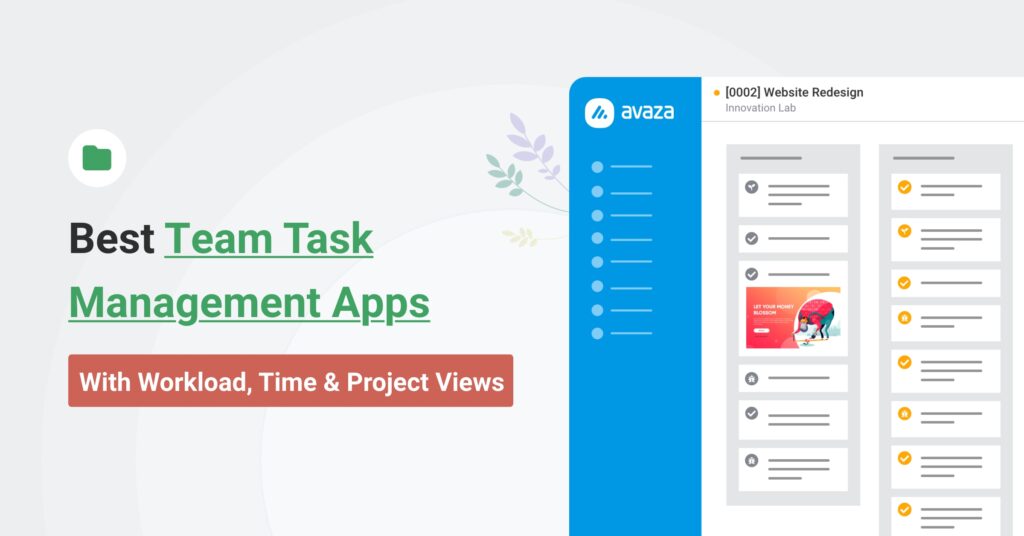Table of Contents
Best Team Task Management Apps in 2025 (With Workload, Time & Project Views)
When sticky notes, spreadsheets, or basic to-do apps no longer cut it, it’s time for a dedicated team task management app. This guide is for project managers, operations leads, and team leads who need more than simple checklists i.e., they need visibility into who’s doing what by when, a way to balance workloads, and integrated tracking for time and progress.
We’ll compare 10 of the best team-focused task tools in 2025, from popular names like Asana and Monday to all-in-one platforms like Avaza, and show how each addresses (or doesn’t address) the pain points of a scaling team.
By the end, you’ll understand which tool fits your use case and why many growing agencies and hybrid teams ultimately choose an all-in-one solution (spoiler: Avaza) for unified task, time, and team management.
What “Team Task Management” Really Means (Vs. Simple To-Do Apps)
What makes a team task management app different from a personal to-do list? You can answer this question in two words, “collaboration” and “oversight”. A personal to-do app is great for an individual’s errands or daily checklist, but teams need a shared system to organize, assign, and track tasks together in real time. Team task management software brings transparency to everyone’s work by centralizing assignments, updates, and deadlines in one place.
Consider how your team currently tracks work.
If tasks live in someone’s notebook or a solo app, others can’t see progress or who is responsible for what.
A proper team task tool ensures clarity and accountability in such a way so that every task has an owner, a deadline, and a status visible to the group.
Explore ▶️ Visual Project Resource Scheduling for Teams
How To Evaluate Team Task Management Software
With dozens of task management tools touting “team” features, how do you evaluate which is right for your group? Start by focusing on the capabilities that matter most for collaborative work.
Here are key evaluation criteria and what to look for (with some clear pass/fail indicators for each):
Criterion | What to look for | Pass indicators | Fail indicators | Why it matters |
Workload Management | A way to see each person’s tasks across projects and balance capacity | Has a Workload/resource scheduling view that visualizes team capacity (e.g., per-person timelines or hours) | You’d have to manually pull tasks from multiple projects to see who’s overloaded | Prevents burnout and keeps work distributed evenly |
Ownership & Accountability | Clear responsibility for every task/subtask | Tasks can be assigned to individuals (or multiple owners) with notifications; role-based permissions; task approvers | Tasks can’t be assigned or require hacks (e.g., tagging names in titles) | Makes ownership explicit and reduces dropped balls |
Time Tracking & Estimation | Tracking hours and estimating effort | Built-in time tracking/timesheets or seamless time-tracking integrations; estimation fields (hours/points) and ability to compare estimates vs. actuals | No way to track time in the platform (forcing a separate tool) | Essential for billing and understanding how long work really takes |
Multiple Views (List/Board/Gantt/Calendar) | Flexible ways to visualize work | Native list, Kanban/board, calendar, and Gantt/timeline views | Only one view (e.g., list or Kanban only) | Different roles prefer different views; timelines/dependencies need more than one view |
Automation | Reducing manual updates | Rule-based automations and/or recurring tasks (auto-assign, update status, send reminders on triggers like due dates). Example: Avaza supports recurring tasks; Asana/Monday offer rules on higher plans | Everything must be updated by hand | Saves time and enforces consistent processes |
Integrations | Plays nicely with your other apps | Integrates with Slack, Google Drive/Calendar, CRM, etc., or at least offers an API/Zapier | Isolated silo with no easy sync/share | Avoids duplicate work; lets you create tasks from messages and attach files easily |
Reporting & Analytics | Big-picture visibility beyond daily tasks | Dashboards or custom reports for progress, burndown, workload, time logs (e.g., Avaza has 40+ out-of-the-box reports across time/expenses/tasks/financials) | You must export to spreadsheets to analyze performance | Lets you monitor KPIs and spot risks early |
Pricing & Scalability | Fair cost now and later | Transparent per-user/feature pricing; free tier or trial; higher plans unlock needed features (e.g., workload, automations, integrations) | Costs spike as users add up; core features locked in pricey enterprise tiers | Ensures the tool remains viable as your team grows |
In summary, the best team task management software strikes a balance between ease of use for everyday task entry and power features for project planning. Managers in particular value features like task dependencies, workload views, and customizable dashboards to oversee multiple moving parts. Keep these criteria in mind as we compare the top tools head-to-head.
Quick Comparison Table: Top 10 Team Task Management Tools (2025)
Let’s start with a high-level comparison of ten popular team-focused task tools: Avaza, Asana, ClickUp, Monday.com, Wrike, Jira Software, Smartsheet, Teamwork, Notion, and Trello.
This table below outlines what each tool is best for, entry-level pricing, and notable limitations.
Tool | Best for | Pricing (entry) | Notable limits |
Teams that want tasks + workload + time & billing in one | Free; paid from $11.95/mo | Only 1 Resource Scheduling user included by default; add more for $7 each | |
Cross-functional teams that need goals, rules, approvals | Free; Starter $13.49/user/mo | Workload and native time tracking in Advanced tier | |
“All-in-one” work hub with many views & docs | Free; Unlimited $10/user/mo | Advanced Workload features only in Business+ & Enterprise; advanced time tracking features start Business+ | |
Visual planning for SMBs; flexible boards & automations | Free (2 seats); Basic $12/seat/mo | Time tracking only in Pro & Enterprise | |
Advanced workflows, proofing, intake, enterprise governance | Free; Team $10/user/mo | Resource/Capacity planning and advanced budgeting in higher tiers (Business/Pinnacle) | |
Software teams on Atlassian; agile boards & dev integrations | Free; Standard $7.53 per user/month | Advanced Roadmaps only in Premium/Enterprise; timesheets/reporting often via Marketplace apps | |
Spreadsheet-style PM for ops/PMO | Pro $12/user/mo | Team workload tracking requires Business+; time tracking/capacity via Resource Management by Smartsheet add-on | |
Client services & agencies needing time, budgets, billing | Free; Deliver $13.99 /user/month | Some resource/workload and profitability features in higher tiers | |
Docs/wiki + light PM; flexible databases & views | Free; Plus $12, Business $24/user/mo | Timesheets/time tracking via templates/integrations, not a native module | |
Simple kanban that can scale with Premium views | Free; Standard $6, Premium $12.50/user/mo | Advanced Views (Timeline, Calendar, Table, Dashboard, Map) in Premium; time tracking requires Power-Ups/integrations |
Features Comparison
Below, we break down how each tool stacks up on the features that matter most—starting with workload planning and resource scheduling.
1. Workload Planning & Resource Scheduling
One of the biggest challenges for growing teams is workload planning i.e., knowing who has too much on their plate and who can take on more. Basic to-do apps don’t address this as they treat every task list in isolation.
In this section, we’ll compare how our lineup handles resource scheduling and workload management.
1️⃣ Avaza
Avaza shines here with a built-in Resource Scheduling module. This provides a drag-and-drop calendar where you can see each team member’s tasks and availability across all projects. Avaza’s approach gives a clear visual of who is booked and who is free on a given day or week.
The tool essentially integrates project planning with capacity planning. As you assign tasks with estimates or durations, you get a centralized view of team workload. If someone is overloaded, you can reassign or reschedule tasks in that same view. This is very powerful for agencies and service teams managing multiple client projects.
For example, a creative director can look at Avaza’s resource calendar and instantly see if the design team has bandwidth for a new client campaign next week. Avaza’s workload view is part of all paid plans (even the affordable Startup plan), making advanced scheduling accessible to small teams.
💡 Did you know? Avaza even allows scheduling placeholders (like reserving 8h for “UX Design” on a project next month, before you assign it to a specific person). This helps in forward planning for large projects and tentative pipeline work.
2️⃣ Asana
Asana introduced a feature called Workload as part of its Business (and Enterprise) plans. Asana’s Workload lives within Portfolios i.e., you group related projects into a portfolio, and Workload will show a capacity graph for each person assigned tasks in those projects.
By default it measures task counts, but you can use custom fields (like estimated hours or points) to make it more meaningful. The idea is to prevent overbooking. For example, a manager can see that Engineer A has 40 tasks (over capacity) while Engineer B has 10, and then rebalance by reassigning directly from the Workload interface. This is great for high-level planning, but keep in mind it’s locked to Asana’s higher tier and requires setting up effort values to be effective.
Asana’s strength is that it pulls data automatically from tasks across projects (so long as they’re in the portfolio). Its limitation is if you’re on the free or Premium plan – you won’t have this feature at all, meaning you might revert to spreadsheets to track team capacity (the very thing we want to avoid).
3️⃣ ClickUp
ClickUp offers a Workload view starting on its Business plan. Given ClickUp’s all-in-one nature, this view is quite flexible as you can choose to view workload by tasks or by hours (if you’ve estimated tasks in hours or using their time tracking). It will display each person’s assigned tasks on a timeline, with a capacity line indicating if they are over or under allocated.
One nifty aspect is that in ClickUp you can actually set a per-user capacity (e.g. 6 hours/day for a part-timer, 8 hours/day for full-timer) on the Business Plus plan. ClickUp’s workload view is visually similar to Asana’s (lots of inspiration from it), but ClickUp tends to be cheaper to get started with.
If you’re already using ClickUp for tasks, enabling workload is as simple as adding that view and ensuring tasks have time estimates. The downside is that in lower plans (Unlimited or below), you won’t have the Workload feature; plus, some users find they need to carefully maintain estimates to make the view useful.
4️⃣ Monday
Monday doesn’t have a dedicated “resource planner” module at the base level, but you can achieve workload visibility through its Workload Widget on dashboards. In Monday’s Pro plan, you can use this widget to pull tasks from multiple boards and see how assignments stack up for each person (it requires using a People column and a Timeline or Date for tasks).
It’s effective as you get a bar chart per person showing how many tasks (or sum of task effort) each has in a given week.
Monday’s Enterprise plan goes further with a Workload view and even a new Resource management solution (including a capacity planner and a resource directory).
So Monday can do workload management, but expect to pay for Pro or Enterprise to unlock its full potential. If you’re on Monday Standard, you might hack it with a Chart view or formula, but it’s not straightforward.
Monday’s philosophy is more about letting you build what you need, versus providing an out-of-the-box resource calendar like Avaza or a portfolio-level view like Asana.
5️⃣ Wrike
Wrike, being a project management veteran, offers a Workload view (Workload Charts) as part of its Business and above plans. In Wrike, you can allocate effort per task (in hours or “Work Hours” custom field) and then use Workload charts to see utilization.
Wrike’s twist is job roles where you can view workload by role, not just individual, which is handy if you want to see, say, total designer capacity vs. actual assignments.
Wrike’s resource management also includes the concept of booked versus allocated hours (Wrike Resource add-on or Pinnacle plan allows project-level bookings for capacity planning).
This makes Wrike very strong for a PMO environment where resource scheduling is a discipline. However, it might be overkill for a small team and obviously comes at a higher cost.
#️⃣ Others
Teamwork, as noted, includes Workload only in its “Grow” plan (not in free or Deliver). Teamwork’s Workload is quite straightforward and agency-friendly as it shows how many hours each person is assigned each day (since Teamwork emphasizes time estimates on tasks for budget tracking).
Many Teamwork users on lower plans end up manually checking each person’s tasks or using time reports to guess workload, which isn’t ideal. Notion and Trello effectively have no native workload management.
You can manually create a Notion dashboard that counts tasks per person or use a Trello Power-Up, but those require extra effort and are not real-time or interactive in the same way.
Jira has some capacity tools in its Advanced Roadmaps (for sprint capacity if you use story points or hours), but out-of-the-box Jira Core or Software won’t give a simple people vs tasks chart – it’s more focused on sprints and backlogs.
💡 Tip: In Avaza, you can set each project task with an estimated Duration or Estimated Hours. The Resource Schedule will then reflect those lengths on the timeline for each assignee. This makes it easy to spot if, say, a 5-day task overlaps with another big task for the same person. Proactively adjusting timelines in the scheduling view helps avoid overallocation before it happens.
2. Time & Cost Tracking
For teams that bill clients, track billable hours, or just want to measure productivity, time tracking is a crucial feature. Even for internal teams, logging time spent on tasks can help in effort estimation and identifying bottlenecks.
Let’s see how our contenders handle time and cost tracking (expenses, budgets, etc.):
1️⃣ Avaza
Avaza was built with professional services in mind, so it has time tracking and cost tracking baked in. Every task in Avaza can have time entries logged against it (or against the project in general).
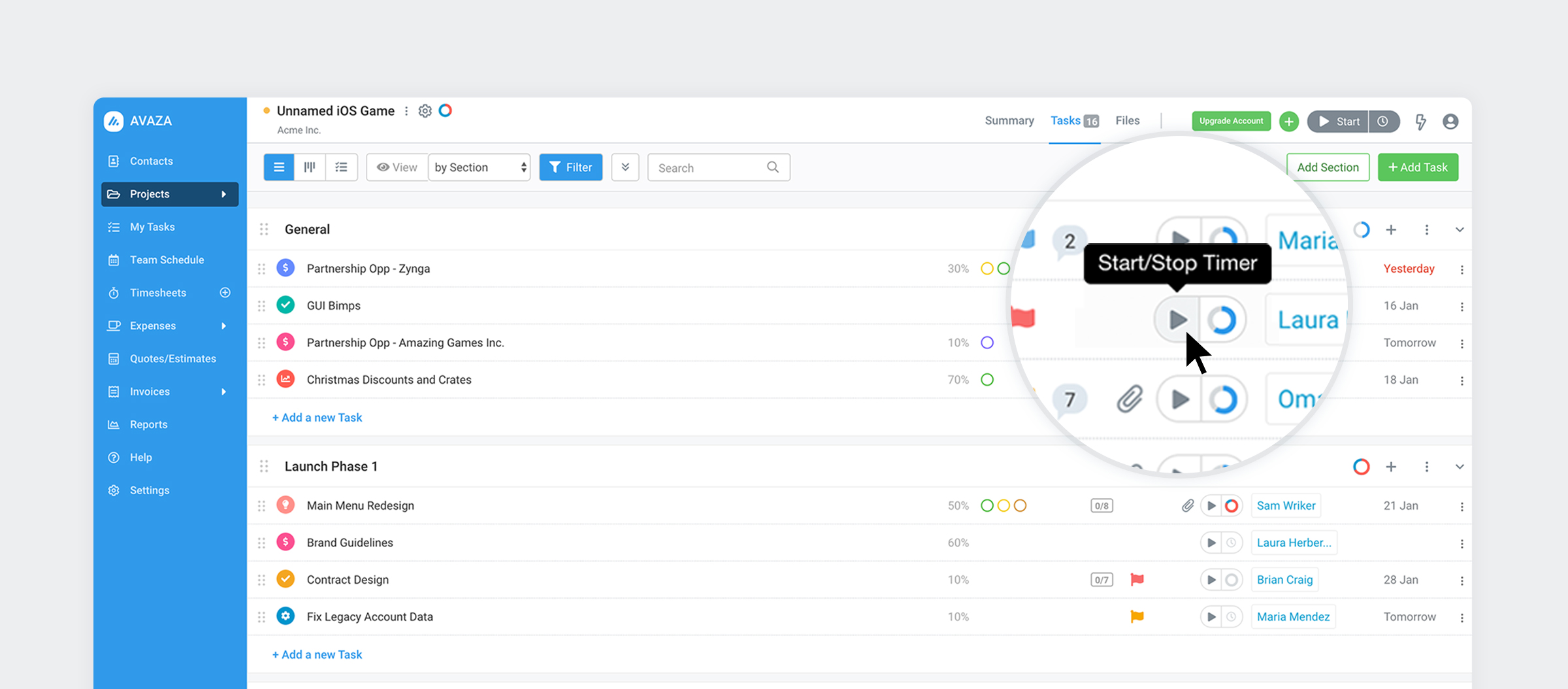
Team members can use Avaza’s timesheets module or start timers to record hours spent on tasks.
What sets Avaza apart is that those hours can flow directly into invoicing. For example, if you’re an agency using Avaza, you could log 10 hours to “Design Task A” for Client X, mark it billable, and then instantly generate an invoice from all unbilled hours at the end of the month.
It’s a seamless experience – no exports or manual data entry needed.
Additionally, Avaza tracks expenses (costs) which you can associate with projects or tasks, and again invoice those to clients or just report on project spend. 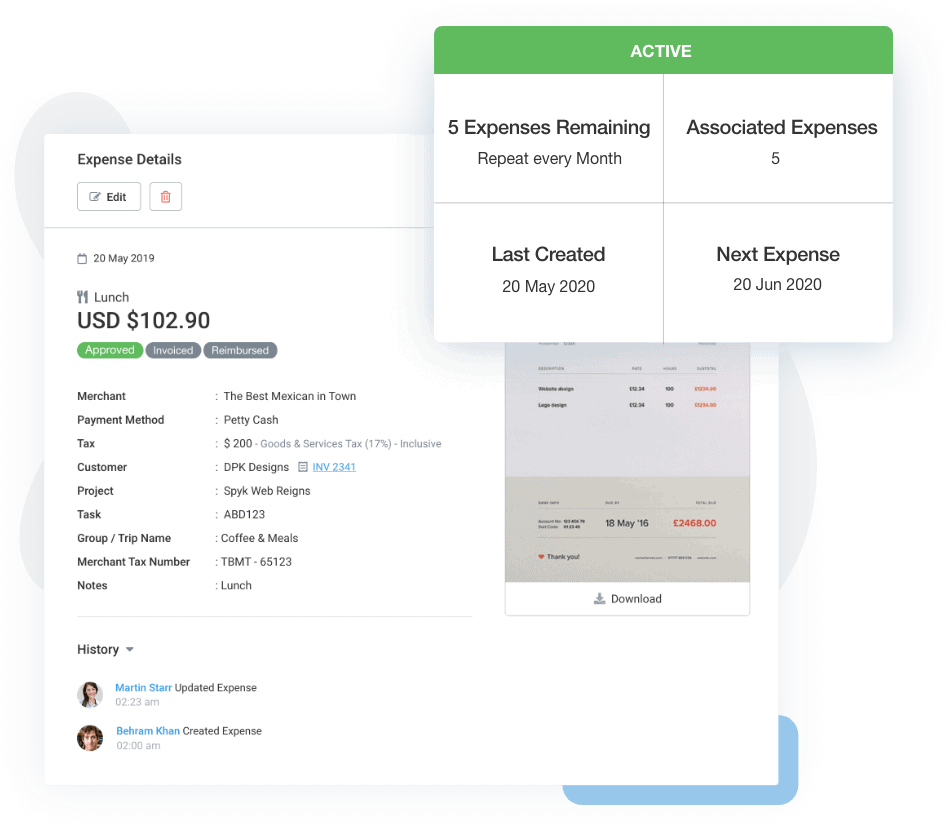
In Avaza, you can set project budget limits (in hours or money) and track progress against them in real time.
Essentially, Avaza covers the whole chain: plan task -> assign task -> track time -> log expense -> bill client, all in one system.
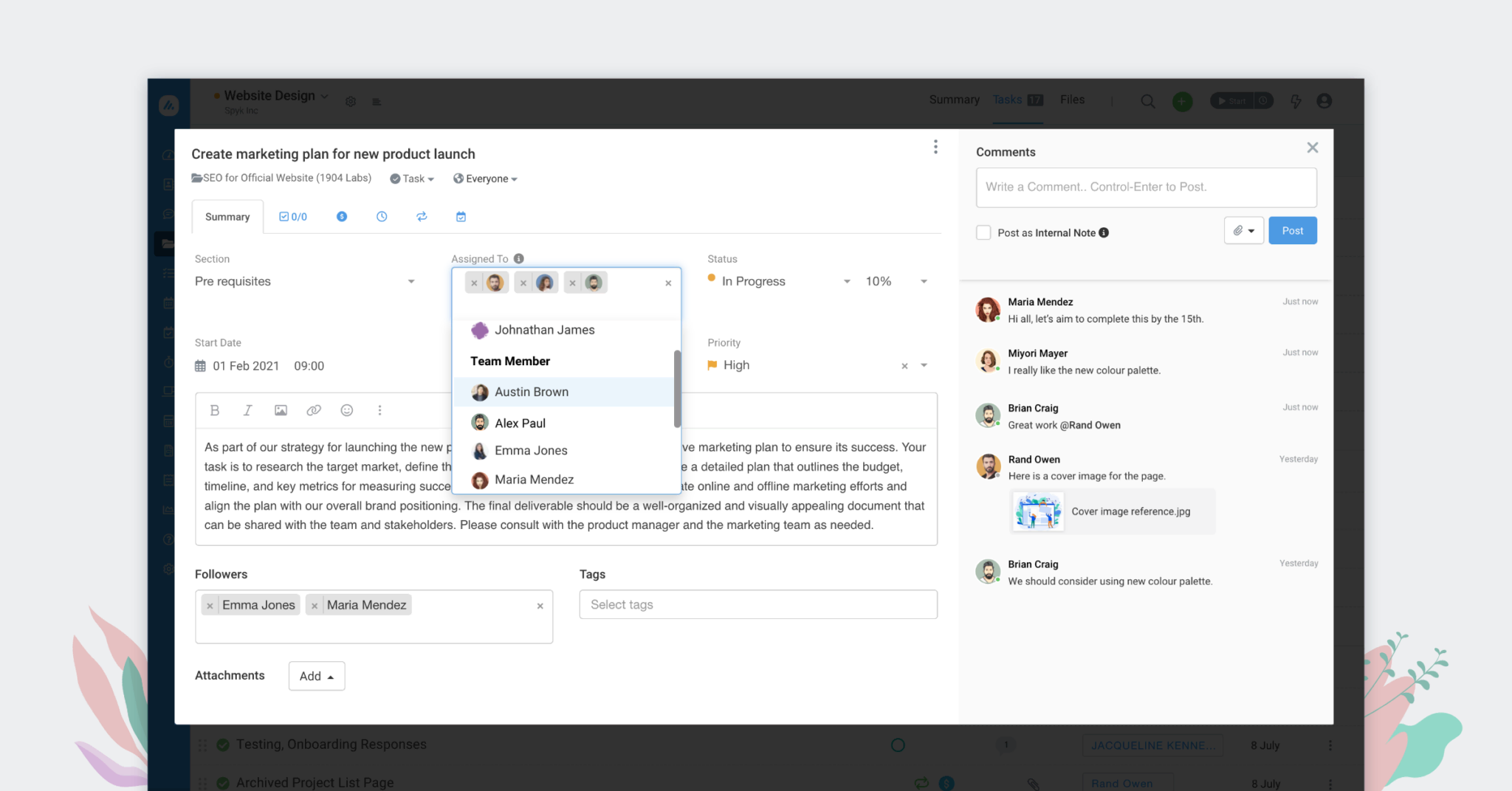
If your team doesn’t need invoicing, you still benefit from built-in time tracking to see where time goes. And if you do need to invoice or report costs, Avaza likely provides the best integrated solution of all the tools in our list (others would require external tools for that).
2️⃣ Asana
Historically, Asana did not include time tracking as it relied on integrations like Harvest.
However, in 2023 Asana rolled out native time tracking for Business and Enterprise customers. Now, Asana allows you to input estimated time and actual time on tasks, even offering a start/stop timer. This is a welcome addition, but note that if you’re on Asana’s free, Starter, or even older Premium plan, you won’t have this.
It’s a Business-tier feature (which aligns with Asana’s strategy: advanced features = advanced plan).
Asana’s implementation is basic but solid as you can track time on tasks and then use Asana’s reporting to sum up time per person or project.
There’s no invoicing or cost rate handling in Asana; you would export those hours to use elsewhere if needed.
For pure productivity tracking, it works. For billing or budget management, Asana alone won’t suffice (you’d need something like Everhour or Harvest integrated to handle billable rates and client invoicing).
Consider Asana’s time tracking as a lightweight solution for internal visibility, not a full financial tool.
3️⃣ ClickUp
ClickUp has had built-in time tracking for a long time, even on its free version. Users can start/stop timers or manually log hours on any task. ClickUp also permits adding estimates to tasks, so you can compare estimated vs actual time. This is great for teams who want to improve their estimation skills or ensure they’re staying within expected effort.
For cost tracking, ClickUp doesn’t have invoicing, but you could add custom fields for hourly rates or use integrations. One cool feature: ClickUp allows time entries to be labeled (e.g., billable vs non-billable) and you can even include notes on each time entry. This makes it feasible to use ClickUp timesheets and then manually bill clients from that info.
Still, if billing is central, you might integrate ClickUp with a tool like FreshBooks or use their upcoming ClickUp “Sprint” for budgeting.
In summary, for time tracking itself, ClickUp is one of the stronger contenders (on par with Avaza and Teamwork for built-in capability).
4️⃣ Monday
Monday introduced a Time Tracking Column that you can add to any board, but it’s only available on Pro and Enterprise plans. This column acts like a stopwatch you can start/stop for an item, and it logs total duration. You can have multiple time tracking columns if you want to track different phases. The data can then be aggregated in a Dashboard widget (e.g., total time per person across boards).
However, Monday does not convert those times into any kind of billing report natively – you’d export or use an integration if you need client billing. Monday’s focus is more on project tracking than timesheets, so think of this feature as a convenience for teams that need the data, not a full-fledged time management system.
If tracking hours is critical and you use Monday, many teams end up using an integration with a dedicated time tracking app or a tool like Tempo (for Monday).
5️⃣ Wrike
Wrike has built-in time tracking as well where you can create time entries on tasks (with categories like operational, client work, etc.). Wrike’s interface for time logs is straightforward; team members input hours spent (there isn’t a native timer to “start/stop” like some others, it’s manual entry).
Wrike shines more on the analysis of time as with Business plan you can create reports that show time spent per project, per user, etc., and Wrike’s Enterprise (with Wrike Analyze) allows more complex dashboards including timesheet data.
Wrike doesn’t do invoicing, but it can capture the data needed for it. It’s solid if you’re managing a team’s productivity or utilization, especially combined with their workload view.
6️⃣ Teamwork
As a tool oriented to agencies, Teamwork has solid time tracking. Even on the free plan, Teamwork allows logging billable or non-billable time on tasks. The higher plans add the ability to set hourly rates, create invoices, and track budget burn.
Many agencies like Teamwork because it handles billable time, billing and even profitability reporting.
In a way, Teamwork overlaps with Avaza a lot as both aim to be an all-in-one for project management.
The differences: Avaza includes invoicing in all plans (Teamwork charges extra or requires Premium add-on for invoicing) and Avaza’s UI might feel more modern, whereas Teamwork’s strength is years of niche features (like setting different billable rates for each user or task category).
If you’re an agency comparing Avaza vs Teamwork specifically for time/cost tracking, both are capable – Avaza offers it at a lower price point (and with fewer user minimums) whereas Teamwork’s advanced plans are pricier but very feature-rich.
7️⃣ Notion & Trello
Neither Notion nor Trello has built-in time tracking. In Notion, you could manually add a “Time Spent” property to tasks or use an integration like Clockify’s widget. Trello similarly relies on Power-Ups (like the Harvest or Tempo integrations) to track time per card.
These can work in a pinch, but it means your time data is siloed in the third-party tool or not easily reportable within Notion/Trello themselves.
If time tracking is a must-have, these tools will frustrate you unless you invest in those add-ons.
8️⃣ Jira
Jira Software includes the concept of Work Logged on issues. Team members can start the Jira timer or enter hours spent, and Jira will sum up time per issue and per sprint. Jira also supports estimations (original estimate vs remaining estimate), heavily used in Scrum teams to gauge velocity.
However, raw Jira (Standard) doesn’t have great reporting on time – you’d typically use an app like Tempo Timesheets (a popular Jira add-on) for full timesheet approval workflows, budget tracking, etc.
If you’re a development team and only care about velocity and basic time logs, Jira can suffice. But for client billing or multi-project time roll-ups, Jira by itself is not enough; that’s why a lot of consulting companies use Jira + Tempo or Jira + external project accounting software.
💡 Note: Interested in how combining task management with time tracking can improve profitability? Check out Avaza’s resource planning and timesheets features to see how you can schedule your team’s hours and ensure every billable minute is captured.
3. Cross-Project Visibility & Views
When managing multiple projects or a whole portfolio, teams need cross-project visibility – the ability to see and organize tasks from different projects in one place.
Additionally, having multiple ways to visualize tasks (list, board, Gantt, etc.) is crucial to accommodate different working styles and planning needs.
Let’s examine how each tool supports cross-project work and the variety of views they offer:
1️⃣ Avaza
Avaza provides an “All Tasks” view that lets you see tasks across all projects (or filter by project, assignee, client, etc.), which is incredibly useful. For example, a department head can use the All Tasks view to see every task assigned to their team members, regardless of which project it’s part of (ensuring nothing falls through the cracks).
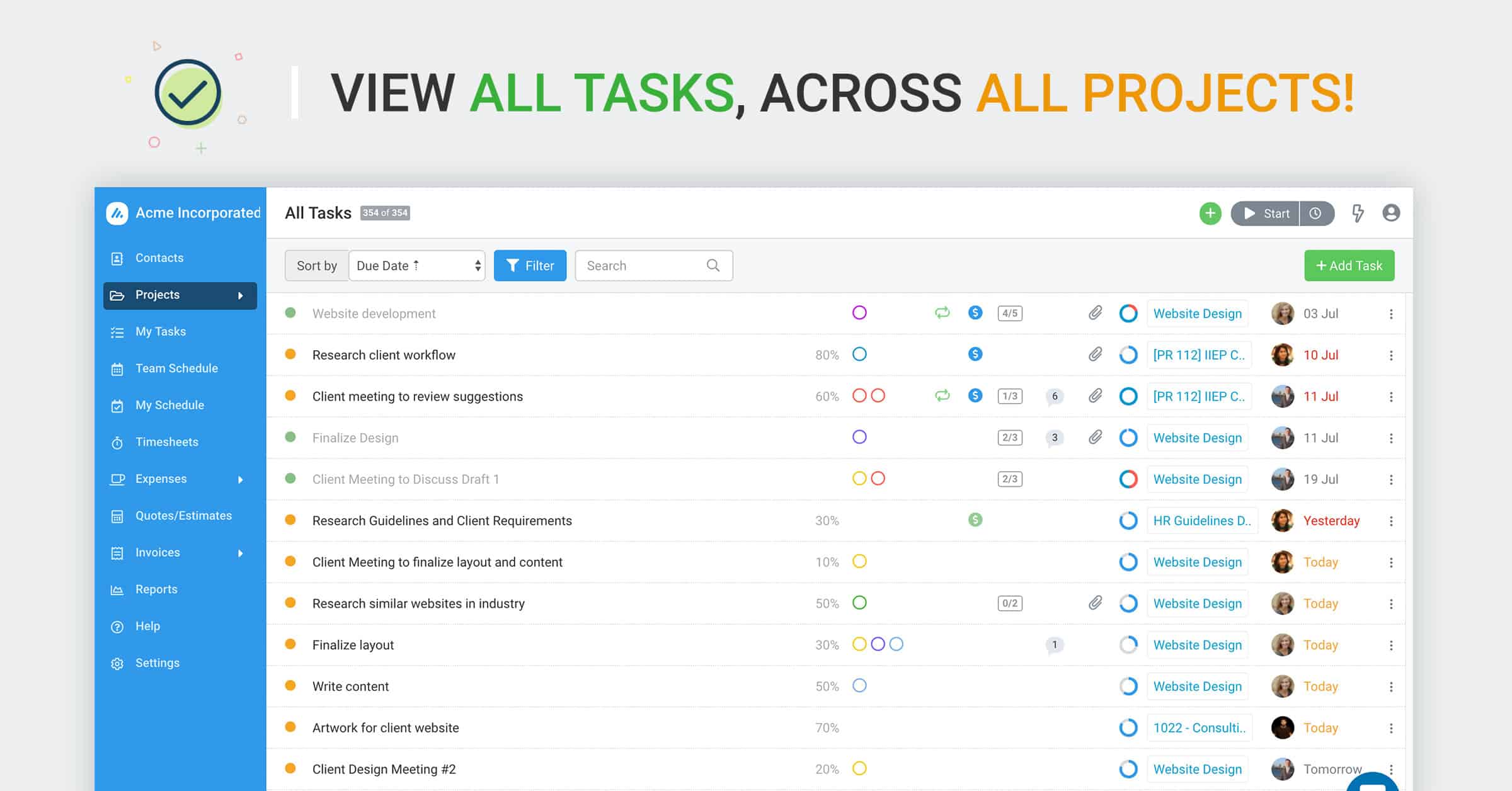
Avaza also supports grouping and filtering in that view (group by project, or by assignee, or by status, etc.), which effectively gives you a simple portfolio look without needing a separate module.
For more formal portfolio management, Avaza allows categorizing projects (by customer or by internal/external, etc.) and running reports across projects. In terms of views: Avaza has List views (standard table of tasks), Kanban boards (per project or even across projects via the grouping options), Gantt chart timelines for each project, and a Calendar view for tasks.
The Gantt is interactive – you can adjust task dependencies and dates on it. The ability to switch between List, Kanban, Gantt on the same data is a big plus, as different stakeholders prefer different representations (e.g., executives might want Gantt timelines in a status meeting, whereas the dev team uses Kanban daily).
Avaza’s unified platform also means the cross-project view can show workload and time info if needed (with appropriate filters or by jumping to reports).
2️⃣ Asana
Asana handles cross-project needs via Teams, Projects, and Portfolios. Tasks live in projects but can be multi-homed. Views include List, Board, Calendar, and Timeline (paid), with smooth dependency mapping. The list↔board↔calendar toggle keeps setups flexible.
For true portfolio and workload visibility you’ll need the Business plan; lower tiers rely on conventions that aren’t ideal for centralized oversight.
3️⃣ ClickUp
ClickUp excels at cross-project views: Spaces, Folders, Lists, plus an “Everything” view or custom Dashboards. It offers List, Board, Calendar, Gantt, Timeline, Box (by assignee), Mind Map, Workload, and more.
You can slice tasks almost any way which is great for specific needs but the flexibility adds complexity, so configuring the exact portfolio dashboard you want can take effort.
4️⃣ Monday
Monday centers on boards; cross-project visibility comes from Dashboards pulling data from multiple boards (limits vary by plan). An Enterprise Portfolio adds structured program oversight. Views include Main Table, Timeline/Gantt, Calendar, Kanban, Map, and Chart.
Because boards are highly customizable, you’ll want templates and consistent columns to aggregate cleanly across projects.
5️⃣ Wrike
Wrike is naturally cross-project with folders/projects where tasks can belong to multiple locations. Build team dashboards or global reports filtering tasks across initiatives. Views include List, Board, Table, Gantt (Timeline), Files, and Analytics (add-on). Dynamic Request forms and Calendars help marketing/release planning.
Best portfolio/workload features sit on higher tiers, though even lower plans support useful cross-project querying.
6️⃣ Teamwork
Teamwork offers Milestones and, on higher plans, Portfolio for multi-project health. The Home and Everything areas surface tasks across projects for you or your team. Views include Timeline (Gantt), Board, Table, and more, with a filterable Everything list.
The UI is plainer than some rivals but effective, especially for agencies managing many client projects and staffing via Workload.
7️⃣ Notion
Notion is build-it-yourself portfolio management. Use a single tasks database with a Project property, then create filtered views for teams, people, or timelines. You get List, Board, Calendar, and Timeline on the same data.
However, there’s no native dependencies/critical path, and “My Tasks” dashboards require setup. Cross-project power matches your discipline and design.
8️⃣ Trello
Trello is board-centric. Premium adds Table and Dashboard views that aggregate cards across boards, plus Workspace Calendar and Timeline for schedule visibility. Useful for simple portfolio lists or a manager’s birds-eye view.
Still, Trello lacks richer portfolio metrics out of the box; progress tracking often needs Power-Ups or external reporting, and each project still revolves around a primary board.
Use Cases
Different teams have different priorities. Let’s examine a few common scenarios for – digital agencies, marketing teams, and hybrid work organizations – and discuss which task management tool might serve each best.
We’ll also note where another tool might be a better fit, because no single app is “best for everyone” in every situation.
1. Digital Agencies (Client Services Teams)
Their needs: Agencies manage multiple client projects, each with deliverables, deadlines, and often billable hours or budgets.
Key needs include time tracking per client/project, budgeting and invoicing, client collaboration (sharing updates or getting approvals), and an overview of team utilization across projects.
Also, agencies often use Waterfall timelines for campaigns or Kanban for iterative work, so flexible views help.
Common pitfalls: Using basic tools like Trello or spreadsheets, agencies often struggle to track how much time was spent vs. budget for each client.
It’s easy to lose billable hours or go over budget if you’re not carefully logging time.
Another pitfall is lack of transparency as clients might not know task status, and internal team members might not see each other’s workloads, causing overallocation.
How Avaza covers it: Avaza is tailor-made for agencies.
It combines project management with time & expense tracking and invoicing, meaning an agency can manage everything in one app.
For example, a creative agency can set up each client campaign as a project, plan tasks on a timeline (Gantt for the client’s view perhaps), collaborate via task comments, and log every hour the team spends. The account manager can then easily pull an invoice for billable hours and send it to the client directly from Avaza.
Avaza also allows giving clients limited access e.g., the client could log in to see progress or even approve timesheets if you want that (a feature some agencies appreciate to avoid disputes).
The reporting in Avaza lets agency owners see project profitability (billables vs costs).
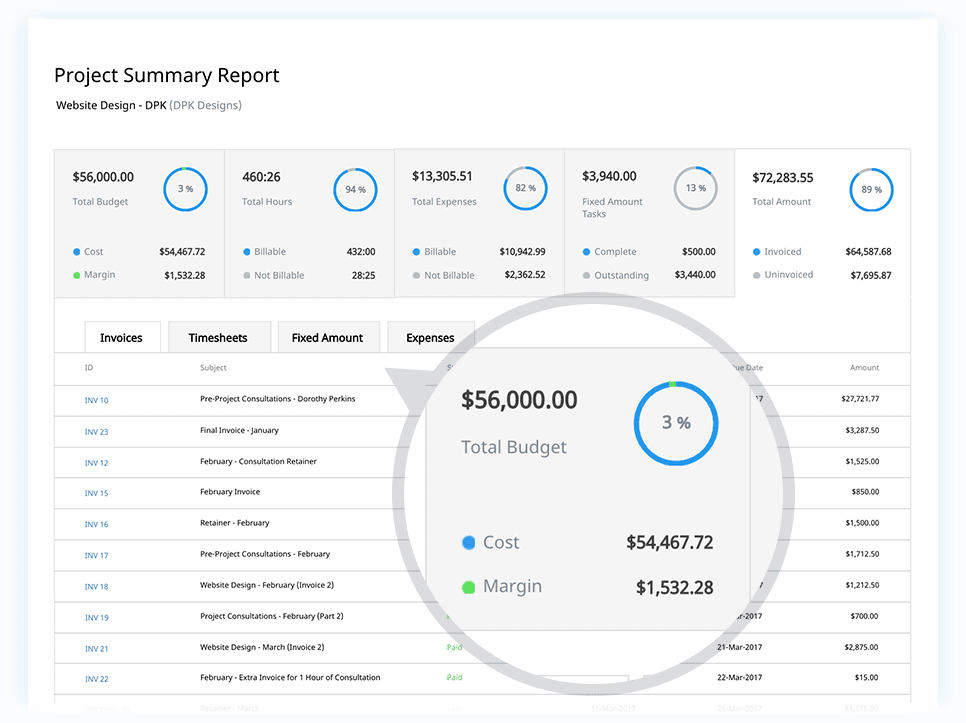
On the collaboration side, Avaza has a built-in Team Chat and also the ability to share task updates via email (clients can get emailed status reports or reply to a task via email without logging in, if that’s easier).
Another benefit: Avaza’s pricing is not per user; it’s packaged (e.g., Startup plan covers 2 users for $11.95 total), which can be cost-effective for a small agency.
2. Marketing Teams
Their needs: Marketing teams handle campaigns, content calendars, product launches, events, and more. They need to coordinate tasks like content creation, design, review/approval cycles, and scheduling across channels. Visual timeline planning is important (e.g., seeing when each campaign runs). They often collaborate with external freelancers or agencies, so assignments and deadlines are key.
Workload is important too (e.g., a copywriter balancing 5 blog posts vs. an email marketer juggling 3 email campaigns). Marketing teams benefit from calendar views, Kanban for workflow stages (e.g., Draft -> In Review -> Approved), and sometimes asset management integration (storing images, etc.).
Common pitfalls: Using a simple to-do list or spreadsheet calendar can lead to missed deadlines or duplicated work. Marketing projects often have dependencies (the design can’t start until copy is approved, etc.), which basic tools don’t capture thus, resulting in last-minute scrambles.
Also, without a central tool, feedback and approvals happen over email and get lost. And if the team is hybrid/remote, coordinating launch dates across time zones can be messy without a shared calendar view.
How Avaza covers it: Avaza provides multiple views that marketing teams love, notably the Kanban board for content pipelines and the Calendar/Gantt for scheduling campaigns.
A marketing team could create a project for “Q4 Marketing Calendar” and list all campaigns as tasks with start/end dates – then use Avaza’s calendar or Gantt to ensure nothing overlaps improperly (e.g., you don’t accidentally schedule two big webinars on the same week if you don’t have bandwidth).
For content production, Avaza’s task comments and file attachments keep all feedback in one place. For example, the social media manager can attach graphic assets to the task, tag the designer for tweaks, and the history of that discussion stays with the task (instead of siloed in emails).
Avaza’s resource scheduling can help if, say, a key designer is shared across product marketing and communications – you’d see in Avaza if that person is overbooked when all tasks across projects are considered, and adjust accordingly.
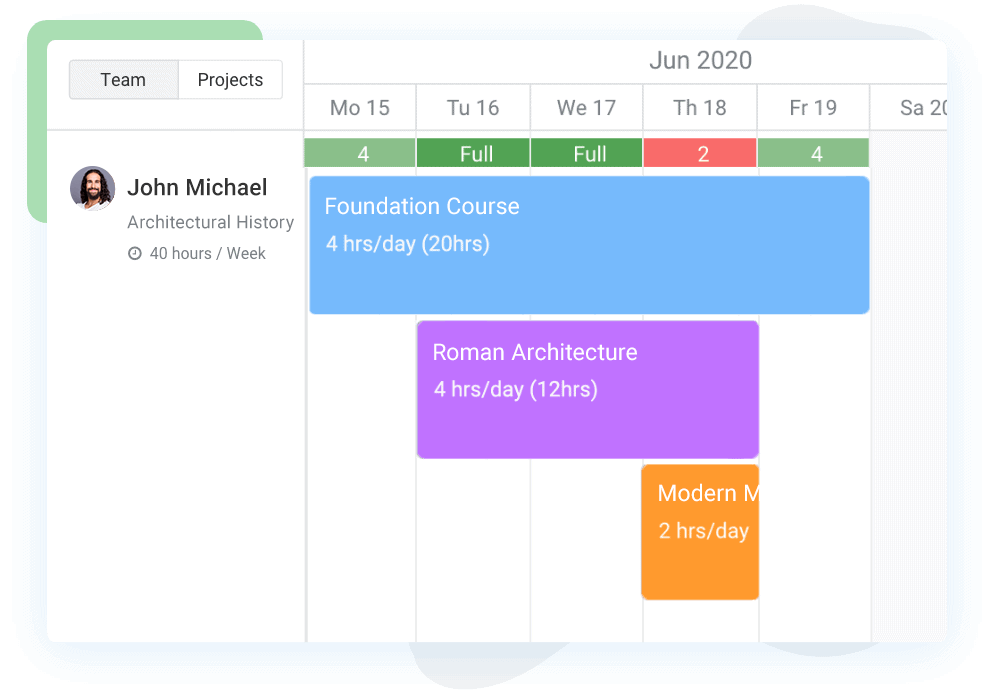
Also, marketing teams often don’t need timesheets for billing, but they might track time to understand effort. In Avaza, you can optionally track time on tasks to later analyze “we spent 50 hours on that event preparation, was it worth it?”. This is something you can do ad-hoc; if the team isn’t into time tracking, Avaza doesn’t force it (time tracking is there if you want it, invisible if you don’t use it).
Another Avaza perk for marketing: If your company is an Avaza customer, you might also use Avaza for budgeting marketing costs. For instance, you could log expenses like “Sponsored Ad Spend $500” or “Trade Show Booth Fee $2000” on the campaign project. This won’t replace a dedicated budget tool, but it keeps marketing spend tied to campaign tasks for context (helpful when reporting ROI).
3. Hybrid Work Organizations
(By “hybrid teams”, we mean companies with a mix of remote and in-office staff, or distributed teams across time zones. This isn’t a department like the others, but it’s a work mode that affects task management needs.)
Their needs: Hybrid teams need an online-first way of collaborating, since not everyone is in the room.
Key needs include: real-time updates so everyone sees the latest status (no sticky notes on a whiteboard that half the team can’t see), good communication features (comments, tagging, maybe even integrated chat or video links), and transparency so people working at different times can hand off tasks smoothly.
They also benefit from mobile access, as some may be on the go, and integrations with chat tools (like receiving a ping in Slack or MS Teams when a task is updated).
Common pitfalls: Relying on informal methods (verbal updates in office, or ad-hoc emails for remote folks) can lead to remote members being out of the loop. If the task system isn’t used diligently, hybrid can devolve into two tiers of info (those co-located might share info offline that others miss).
Also, scheduling can be an issue: e.g., a task due “end of day” – whose end of day? Without clarity in the tool, confusion arises.
How Avaza covers it: Avaza is a cloud platform accessible anywhere, which is baseline good for hybrid. It offers strong collaboration features like task discussions, the ability to leave a comment that triggers an email to the assignee, etc.
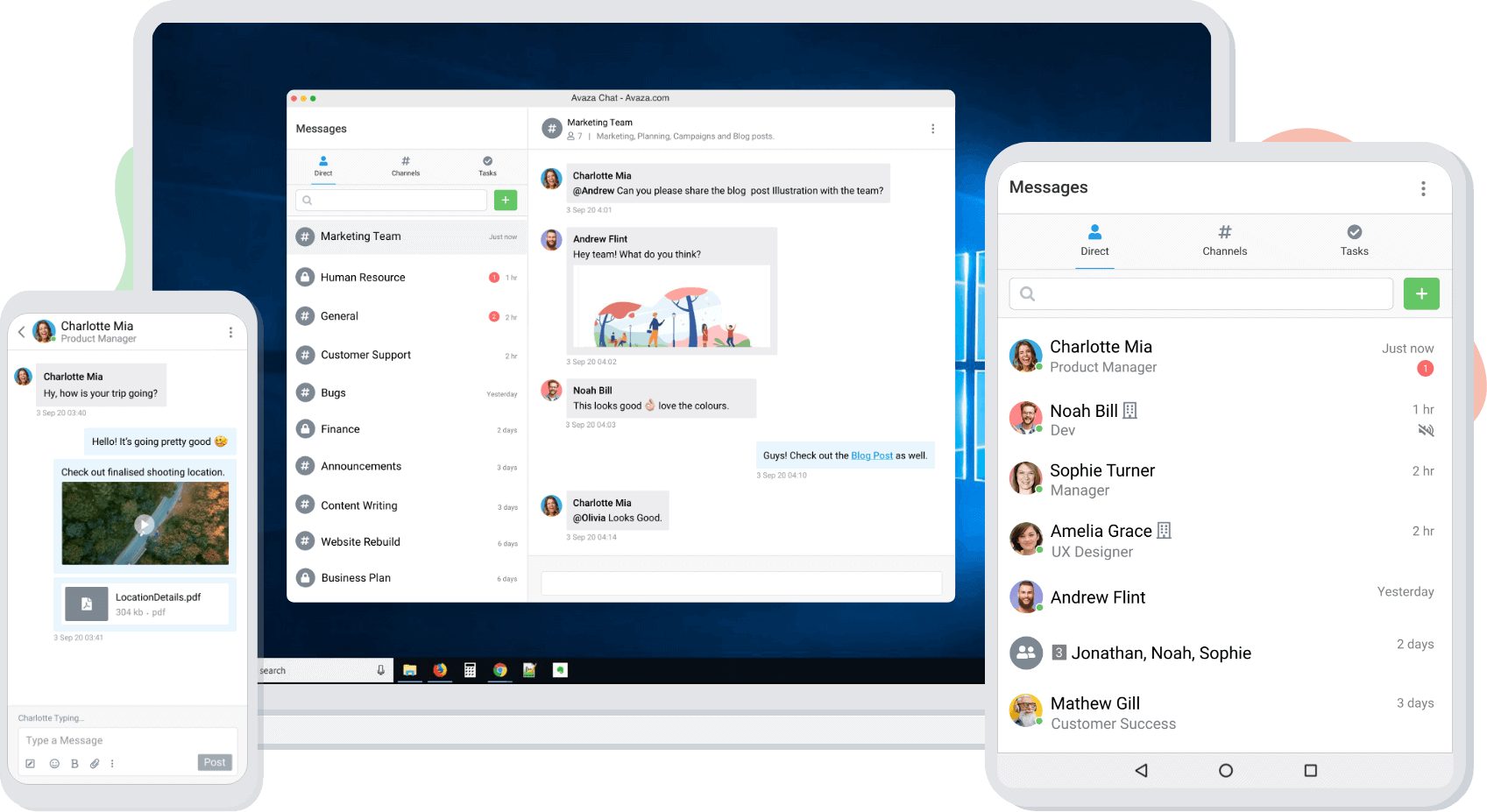
The fact that everything (tasks, timesheets, files) is centralized means whether I’m working from home or office, I see the same info.
Avaza also has a built-in Team Chat module. This is like having Slack-lite inside your PM tool – remote team members can message individuals or groups, share a quick update, or discuss something in real-time without needing another app. This can reduce those “coffee station” decisions that exclude remotes.
Avaza’s notifications can also integrate with email (and possibly external chats via integrations), ensuring everyone gets updates in their preferred medium. For scheduling across time zones, Avaza supports setting due dates and even start/end times on tasks; and because each user can have their own timezone in their profile, the system can handle showing dates appropriately.
For instance, if a task is due 5 PM PST, a user in EST will see 8 PM EST – avoiding misunderstandings.
Why Avaza for Team Task Management?
Area | What it means | Why it matters / Key benefits | Notes / Examples |
Overall value | Avaza combines day-to-day task work with higher-level resource and time management in one platform. | Fewer tools, fewer silos; unified data; smoother coordination across projects and teams. | Replaces separate apps for tasks, chat, time/expenses, invoicing, and scheduling. |
Unified Views & Collaboration | One suite for task boards, Gantt/Timeline, chat, and files. Switch views without leaving the app. | Less context-switching; faster updates; shared source of truth. | PM toggles Kanban ↔ Gantt, then pings teammates in Team Chat—all inside Avaza. |
Workload & Resource Planning built-in | Native capacity planning and visual scheduler to see who’s doing what, when. | Prevents overallocation and burnout; balances work across projects; no extra spreadsheets. | Workload view available to small teams, not locked to enterprise tiers. |
Time & Cost Tracking in context | Log time and expenses directly on tasks/projects; flows into reports and invoices. | Protects profit; reduces unbilled hours; monitors scope creep vs. budget in real time. | Clients can receive invoices generated from tracked time/expenses. |
Multiple work styles, one tool | List, Kanban, Gantt, Calendar, Chat, Discussions, File Sharing, Reporting—all linked to the same data. | Teams work how they prefer while staying synced; executives get instant status. | “Single source of truth” for status of any project without jumping apps. |
Scales with your needs | Starts simple; add invoicing, deeper reporting, and integrations as you grow. | Cost-effective versus stitching multiple tools; avoids re-platforming later. | Connects to accounting/CRM and more; unlock more value as usage expands. |
Best fit when… | You need tasks + team coordination + time tracking + client billing in one place. | Eliminates buying/integrating 3–4 apps; ideal for mid-sized, scaling teams. | E.g., replace Trello + Harvest with Avaza; unify planning/budgets |
FAQs
What’s the difference between a “task” and a “project” in these tools?
In most tools, a project is a container for related work with goals/dates; tasks/cards/issues are individual items inside it. Projects may include subtasks, files, and owners. Organizing tasks into projects clarifies scope and timelines and keeps team work structured.
We have a small team. Do we really need a team task app?
If work is mostly individual, a personal to-do app can suffice. Once you coordinate across even 3 people, a team tool adds shared visibility, ownership, comments, and reminders. Many offer free tiers, so you can test collaboration benefits without cost.
How do these tools help with remote or hybrid work?
They provide a shared, always-available source of truth. Tasks, statuses, and deadlines are visible without meetings. Comments, @mentions, and mobile apps keep everyone aligned across locations and time zones; chat integrations tie conversations to work, reducing miscommunication in hybrid teams.
Can I keep personal to-dos private while using the team tool?
Yes. Most platforms support private projects or tasks visible only to selected people. You can keep a personal project for your own to-dos while collaborating on shared workspaces. Use permissions carefully and default to private for personal notes to avoid accidental exposure.
How secure is our data in these cloud tools?
Reputable tools encrypt data in transit and at rest and offer role-based access controls and compliance certifications (e.g., SOC 2, ISO, GDPR). While no system is perfect, this is generally safer than emailed spreadsheets. Use strong passwords and enable two-factor authentication.
What if our needs change—can we export and switch later?
Most tools provide CSV/JSON exports and import guides. You may lose comments or some custom fields, but core data moves. Upgrading plans can delay switching; if you outgrow the product, migrate using exports or third-party services. Periodic backups add assurance.
Next Steps 👉 Choosing Your Tool & Getting Started
Shortlist 1–2 apps that fit your needs, then run a real trial like setting up an active project, inviting a few teammates, and using actual tasks. Judge day-to-day flow (views, comments), reporting, and whether workload clarity improves.
After a week, decide: if the value’s clear, select a plan and roll out.
If an all-in-one platform appeals—tasks, time/expenses, invoicing, chat, and resource scheduling—try Avaza. You can plan with Kanban/Gantt, track time on tasks, see capacity across projects, and invoice straight from logged work.
That combination cuts tool sprawl and boosts visibility from work to cash.