Do you need to bill based on time as well as fixed amount? Now you can. Many customers had asked us to add support for Fixed Amount payments that would allow them to bill clients for specific jobs, such as editing, writing and others that are agreed on a fixed price basis.
Avaza has just launched a Billable Fixed Amount feature that will allow you to add individual billable items to your tasks that can later be pulled into invoices. This can also be used for milestone payments.
For example, if you’re writing landing page copy, and have agreed a fixed price, you can now use this feature to add a rate for research, writing, editing etc right into the task you’re working on, and then add these items straight into your next invoice. You can also use this feature for milestone payments by nominating certain tasks as milestones and entering fixed amounts details.
Using the Fixed Amount Payments Tab
Accessing the fixed amount payments tab is really easy. Just click the tab with the $ sign in your Task Popup.
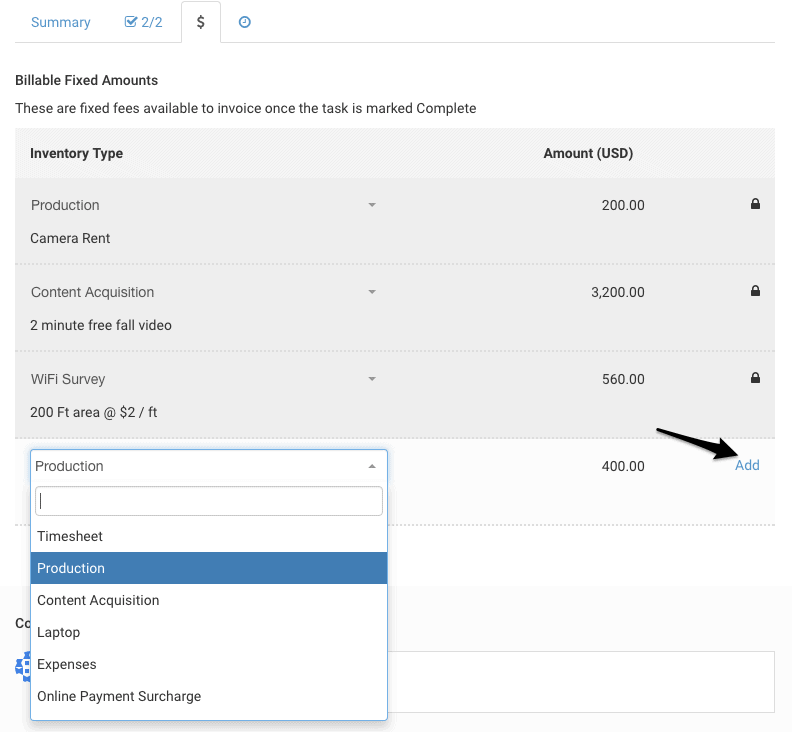
Figure: Adding Billable Fixed Amount Line Item
Once in this tab, you will see a drop-down list of inventory items. Choose the Inventory Items you need (more on adding to this list below), add the Amounts you would like to charge, add Notes and click Add. You can add as many individual items as you need.
You can then add these fixed amount items directly to your next invoice. Just head on over to a new invoice, and click on the +Add Fixed Amount button on the top right.
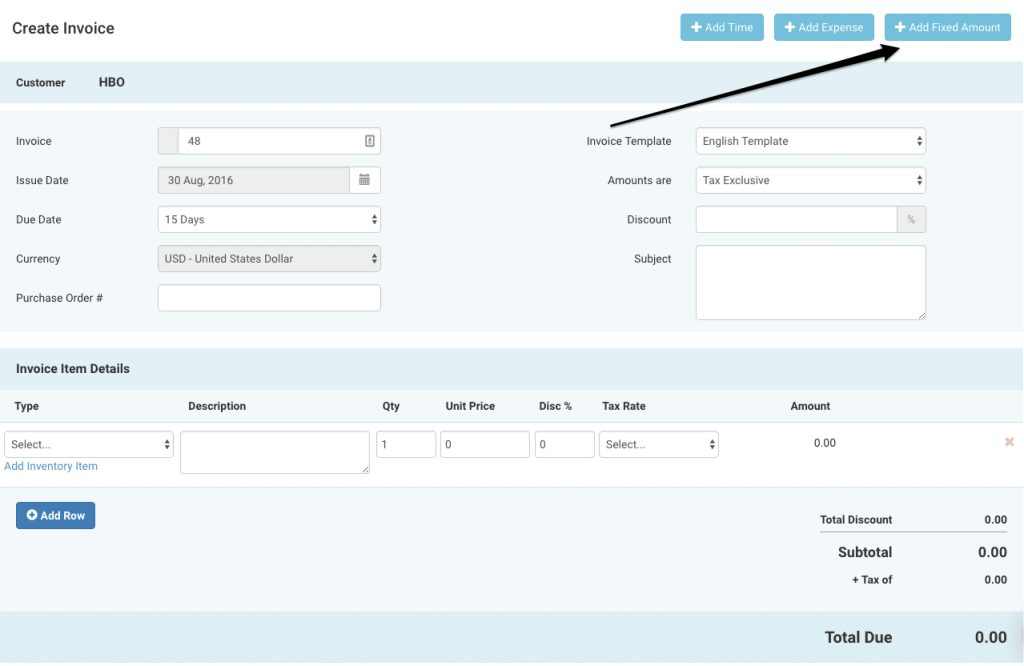
Figure: Adding Billable Fixed Amount Items to Invoices
This popup allows you to choose from Projects that have un-invoiced fixed amounts. You can choose one or more projects. By default, the Filter Tasks to Invoice option is already checked to only import items from completed tasks, but you can un-check this box to bring in all items, regardless of task status.
You can also choose the information you would like displayed on the invoice in the Description field.
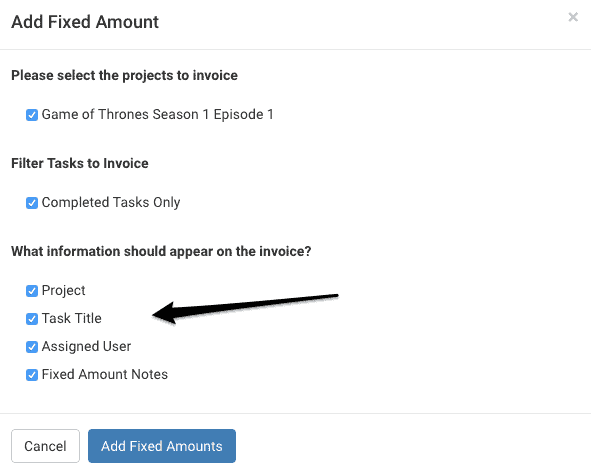
Figure: Adding Fixed Amount Payments to Invoice
All of the fixed amount items from selected projects will show up in your invoice as shown below.
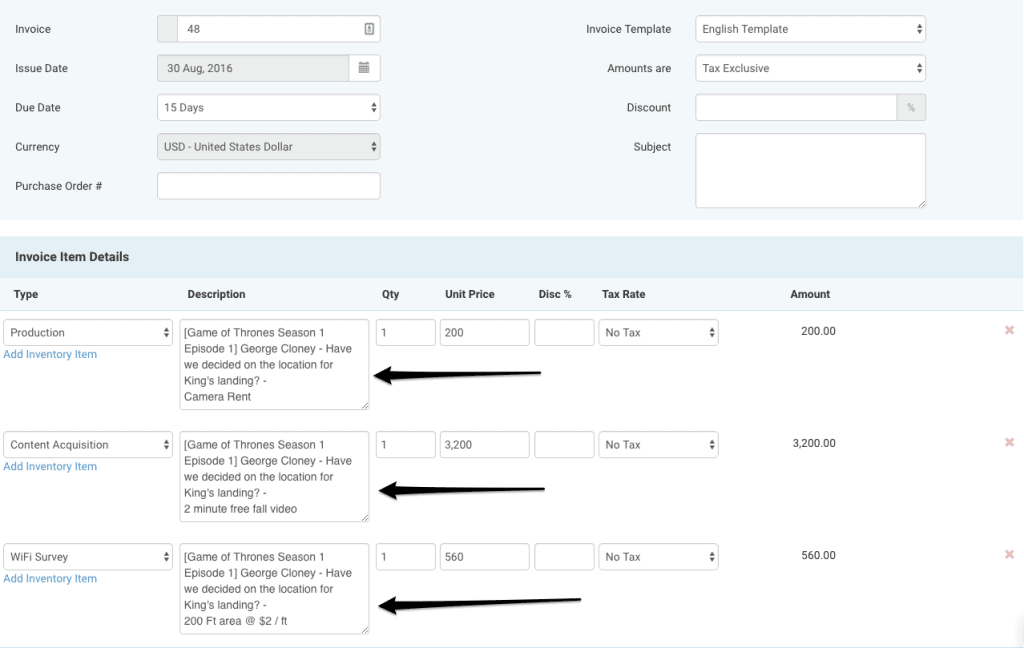
Figure: Imported Items in Invoice
As you can see, the Description field is populated by the information you chose to show, which in this case includes the Project Name, Assigned To, Task Title and Fixed Amount Notes. You can choose which information you want to add based on how much information your client needs.
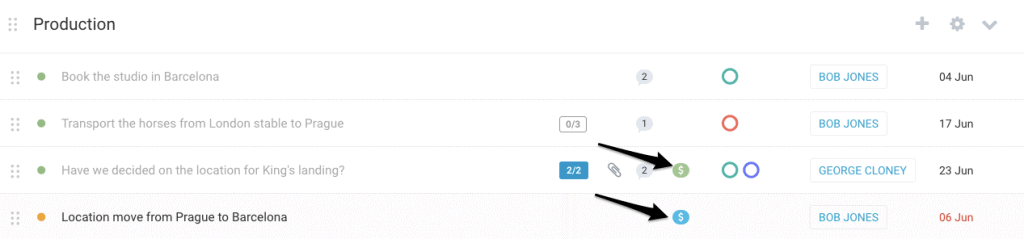
Figure: Green & Blue Icons for Fixed Amount Payments
The icon for Fixed Amount items is the $ sign. This shows up as Blue when there are un-invoiced billable items on a task, and green when they have been invoiced.
Fixed Amount Payments Reports
Fixed Amount reports can be used for several reasons. You may wish to check which invoice a specific fixed amount item was billed to. You might want to check the status of all fixed amount items in your project. Or you may just want to track contractor fixed amount payments. The Fixed Amount Payment reports allows you do all this and more.
Head on over to the Reports module and click on Fixed Amount Details. The report shown below shows all the fixed amount items in a specific project, without any filters.
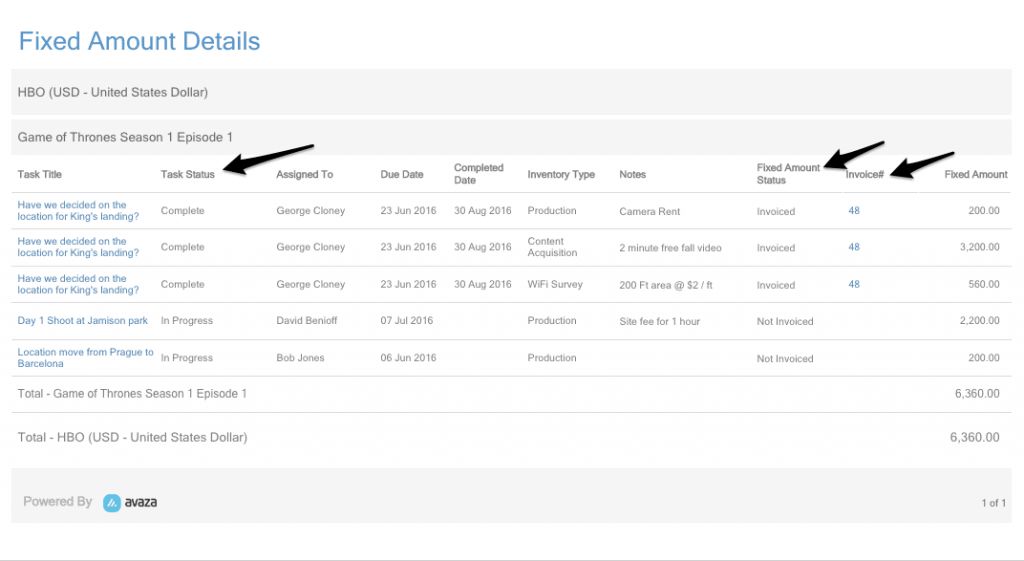
Figure: Fixed Amount Report
As you can see, the report shows you the task title, task status, assigned to and much more data about each fixed amount item in your project. You can use filters to narrow down items by due date or completed date, status, invoiced/un-invoiced and much more.
Let us know what you think about this new feature, and how you plan to use it, in the comments.
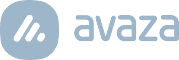
4 Comments
My contracts are set up as firm fixed price deals. I thought I could use this feature to incrementally bill for these projects as they transpire. unfortunately, if I bill 20% of a task the entire task is locked and can’t be reopened. makes me sad.
Hi Stuart,
Yes, each individual fixed amount (of which there can be many on a task) is locked once it is added to the invoice. We recommend adding multiple fixed amounts, in your case 5, to make up the 100% so you can bill them incrementally.
Typically, our work is broken up into phases (and each phase might go for a couple of months), and there is a fixed fee for each phase. We invoice each month for work done to date on that phase, so if I understand correctly, we would have to create a task for each month that a phase (or Section, in your terminology) would run for, and assign the appropriate portion of our phase fixed fee to this task: is that correct?
Hi Gavin,
You’re absolutely right. You can create tasks corresponding to these milestone payments, and then invoice each task as needed.