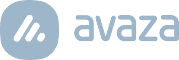Use tags to organize, and add context, to your tasks. Sometimes you need to organize tasks by more than just section, and this is a great way to do that.
Use Tags on Tasks and Files
Tagging tasks is simple. Click on any task and scroll to the Tags box to add a tag. You can add multiple tags for the same task, or color-coordinate them based on your need. To add a color icon, simply click on the tag and choose from 10 color options.

Figure: Color-coding Tags
When viewing tasks, you can quickly see which tasks have tags associated with them with the colored Tag icon. In Kanban-view, the entire tag title is displayed instead.

Similarly, when you are uploading Files, you can enter tags for each file attachment.
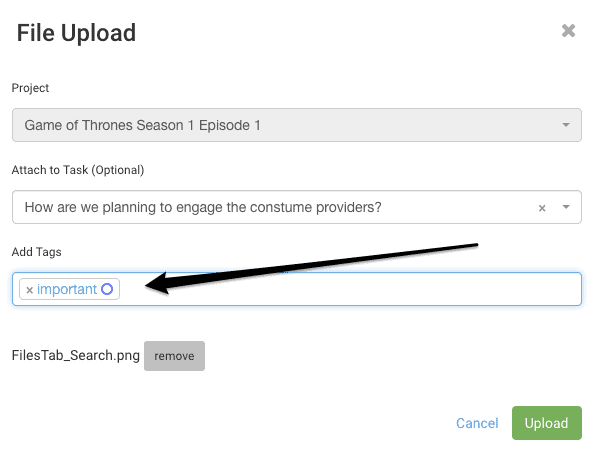
Figure: Add Tags to File Attachments
And later you can Filter through your files using the tags.
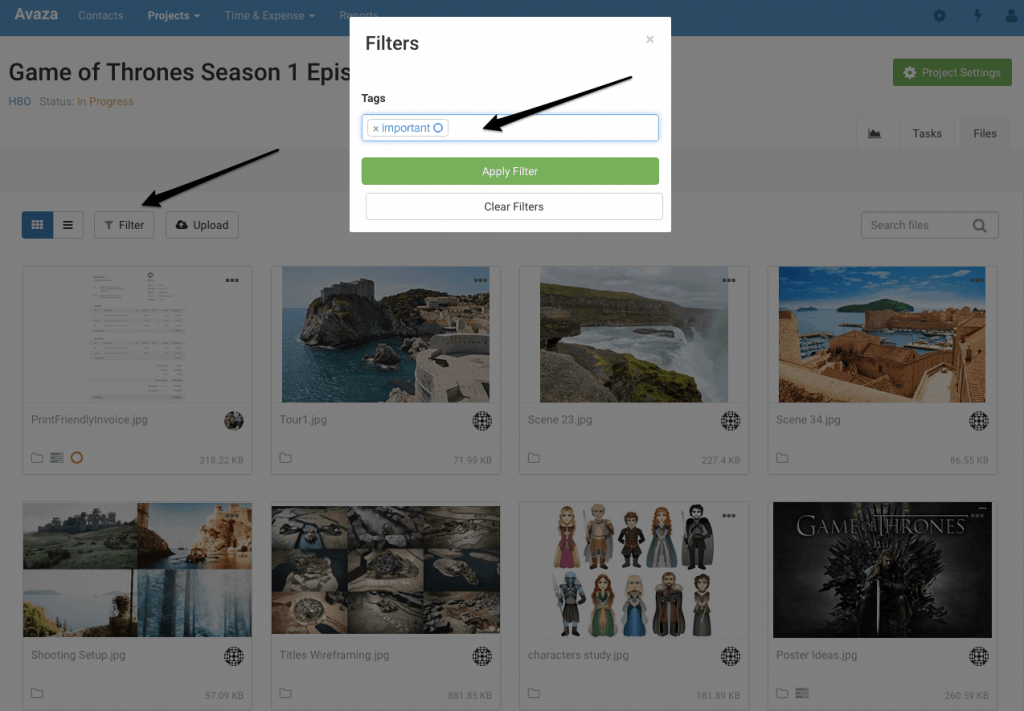
Figure: Filter through Files Using Tags
This is also a great way of finding relevant tasks and files quickly, especially if you have hundreds of files and tasks in one project. You can also customize your tagging to add context to the way you manage your project workflow.
How does your company use tags in Avaza? Leave us a comment below!