One of the very useful and easy ways to create tasks is via Email. Every project in Avaza has a unique email address you can send emails to.
To find the unique email address for any project, click the 3-dot context menu that appears next to the project title:
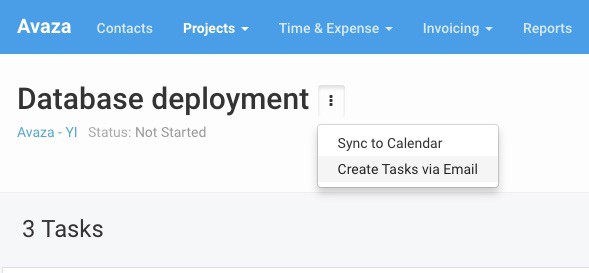
Figure: Click on the 3-dot Control Next to the Project Title to view the Project Email Address
Click on this option to view a pop-up with instructions on creating Tasks via email.
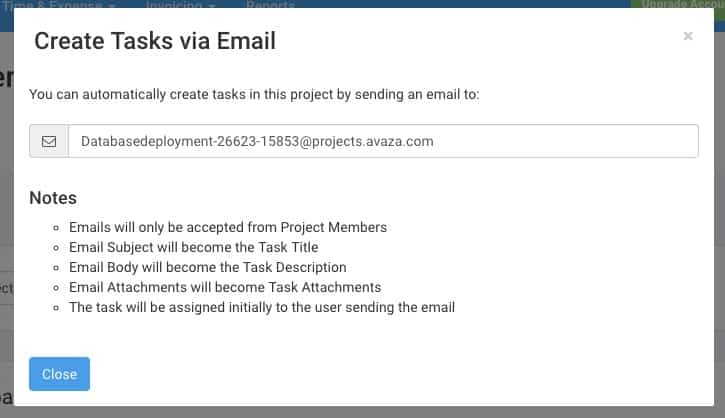
Here is how we interpret your email
- Email Subject will become the Task Title.
- Email Body will become the Task Description.
- Email Attachments will become Task Attachments.
- The task will be assigned initially to the user sending the email.
Emails are only accepted from Project Members, and must be sent from the email address used to log into Avaza.
Tasks created via email are sent to the bottom of the first section in the project. You can easily move them to the appropriate section and update the task accordingly.
As usual, we look forward to your feedback!
Tim & Behram
Avaza Co-founders

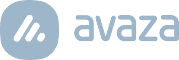
5 Comments
There’s a logical barrier to this implementation holding back real usability.
Automatic forwarding of all (say) support emails to the relevant project would be super useful.
however, to manage spam, most automated email systems (like gmail) send a confirmation email to any new email address before it can be used. Unfortunately avaza blocks these emails so the email address cannot be authenticated.
Just removing the block would open this functionality up. Currently it can only work if sent manually.
Also, just a generic email address for all projects, filtered by subject (as the project) would be pretty useful
Hi Ben,
To avoid spam, we limit task creation via email to user emails with the appropriate role, for example, a project collaborator. Here’s more on the project email address: https://support.avaza.com/can-i-change-my-project-email-address/
As a consultant working at a number of different organisations, I have a number of different email addresses I may want to email a task in to Avaza from. Is there any way to do this without having to email a task to my main email address first? Could there be a setting where we allow non Project members to email in by using a specific key in the Subject?
Hi Richard,
Thank you for sharing your workflow with us. Right now incoming tasks via email are only approved if they were sent from authorized users who are members of the project. However, I will add your vote for creating tasks via anonymous email addresses.
Feel free to chat or email us at support@avaza.com in case you have further queries 🙂
Hey Ben,
We were trying to figure this out too, and we tried to use a longer workaround, since including the numeric codes in the email isn’t negotiable.
For our retainer clients (DBC is a branding agency) we have them email a group or alias email address that we’ve added as a user. Then we set up an automatic forward to that client’s Avaza project.
The limitation that we encountered was that FWD was included, so our final solution (building now) was to create a webpage with a form submission that triggers a Zap to create a new task in the right project. The one thing we haven’t figured out yet is if we can include attachments, but I’ll update you with how that goes.