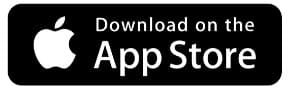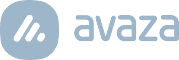We are excited to announce Avaza Timesheets for Mac, a dedicated timesheet app for distraction-free fast time tracking. The new app, called “Avaza Timesheets Desktop” is available on Apple App Store. Click on the App Store icon below to download the app.
Once you install & launch the app you will be taken to the Login page. Enter your login credentials (the same details you use to access Avaza on the web browser) and grant the requested rights to the application.
Here is a list of some high-level features.
Resizable & Movable App Window
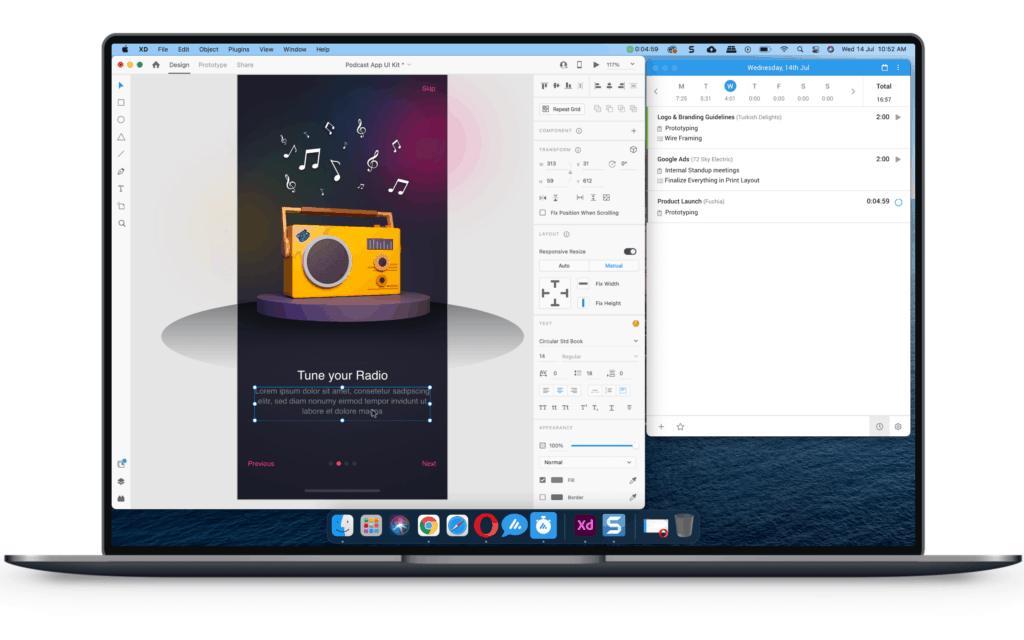
Avaza timesheets app is designed so you can track time along with your work. You can set the size and position of the app based on your working style. Use the handy keyboard shortcut to show and hide the timesheet app instantly.
Avaza Timesheet Widget in Mac Menu Bar
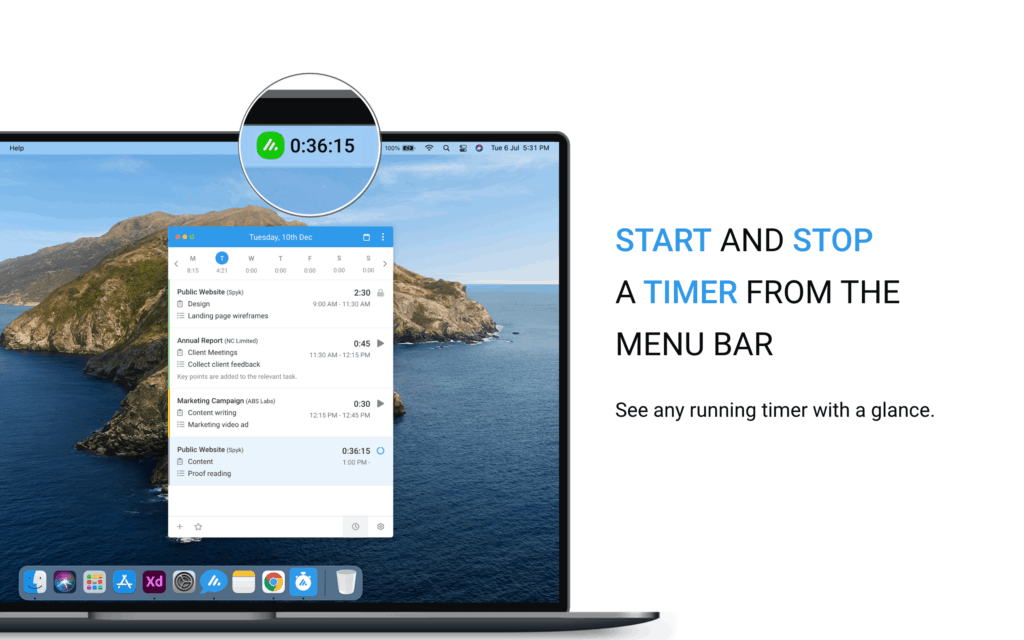
Avaza timesheet widget is placed in the menu bar so you can perform common actions without having to leave your work window.
- View running timer
- Start Timer
- Stop Timer
Create, update, delete timesheets
To create a new time entry, click the plus button placed on the left side of the bottom menu. Select the Project, Timesheet Category, optionally the task, Duration and Notes and Save Entry. Click any existing entry to make changes or click the Delete button to delete the entry. Right-click an existing entry to delete the entry, start a timer or edit the entry.
Click left and right to browse time entry days
Click left and right arrows or click a particular day to browse through timesheet entries for different days. Scroll down to see all the entries for a given day.
Perform common functions fast with keyboard shortcuts
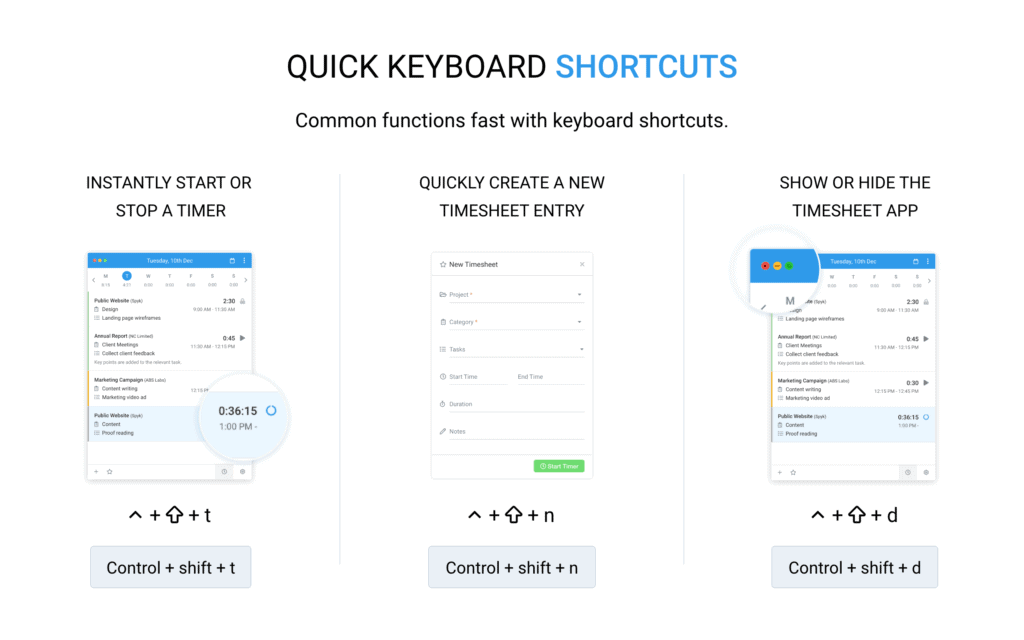
Save time by performing the following actions using keyboard shortcuts. You can update the default configuration of the hotkeys by navigating to the Preferences > Shortcuts tab.
- Instantly start or stop a timer
- Quickly create a new timesheet entry
- Show or hide the timesheet app
Save time by starting timer on your frequently used favorite timesheets
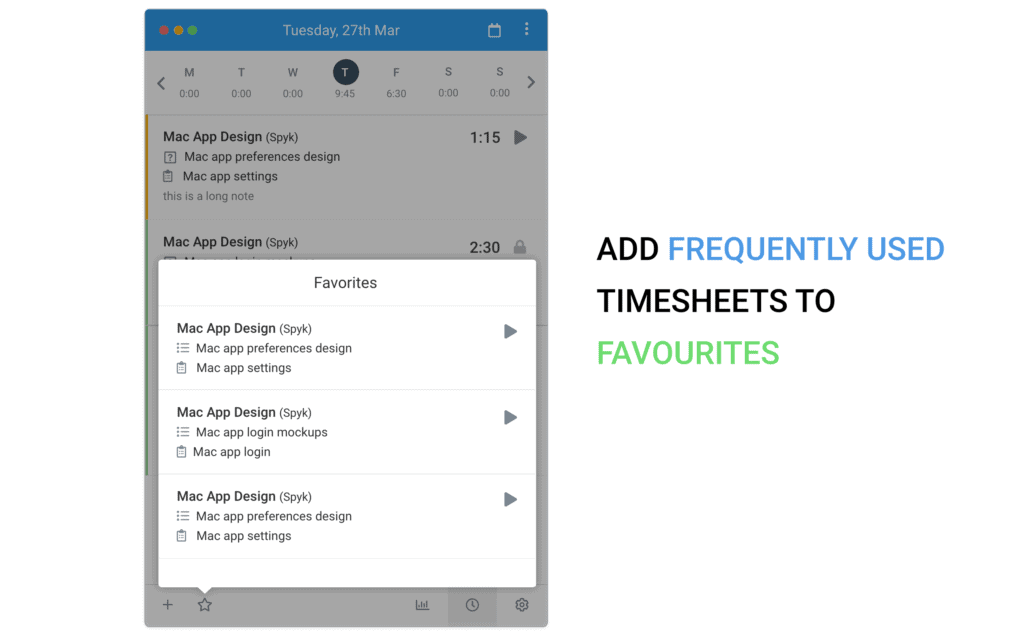
Add timesheets with commonly used projects, categories and tasks to the favorite list by clicking the star icon from the edit timesheet popup. Click the star icon from the bottom menu to access your list of favorites and start a timer on them instantly.
Submit timesheets for approval
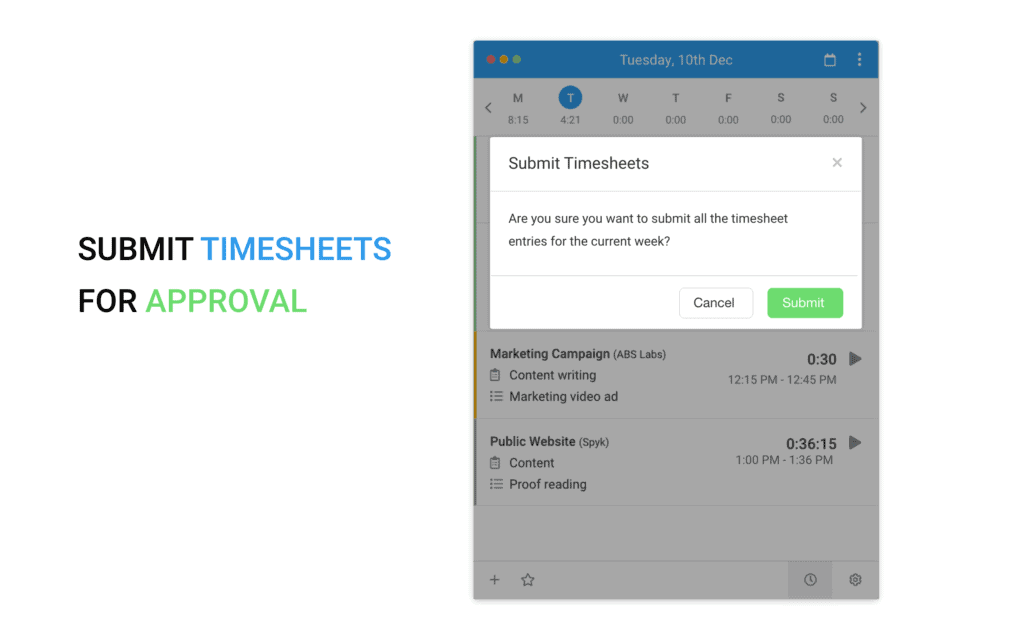
From the 3 dot control placed top right of the page select “Submit Week for Approval”. Click “Submit” on the confirmation prompt and whola, all available timesheets will be submitted to the relevant timesheet approver.
Dark Mode
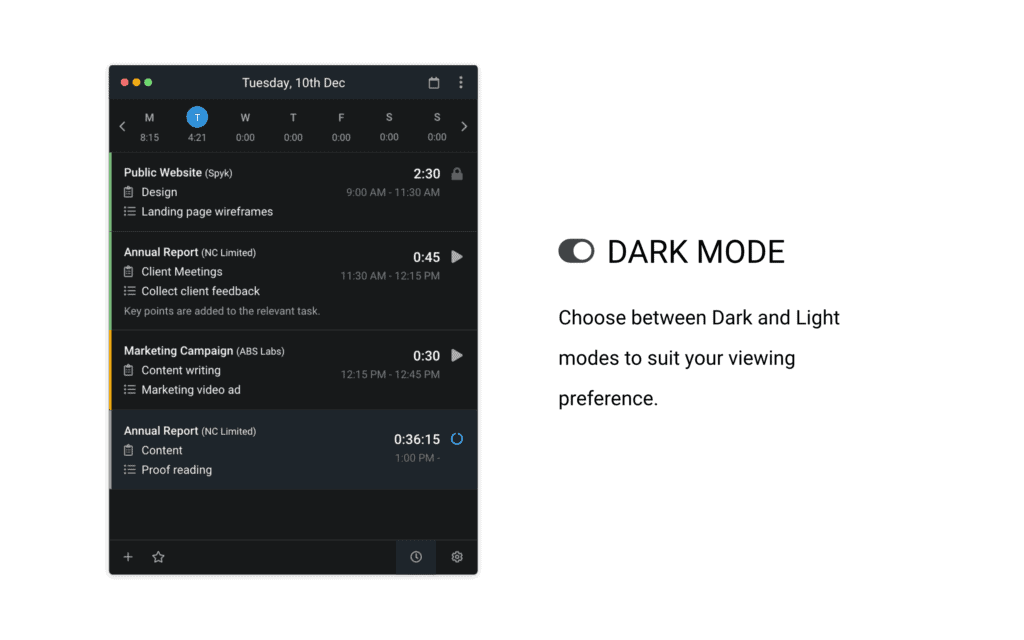
Timesheet app is available in both Light and Dark mode to suit your viewing preference. You can switch between the two modes by navigating to Prefrences > General tab.
Please feel free to send us your feedback via chat support or email.
We hope you enjoy the new app.
Best wishes,
The Avaza Team