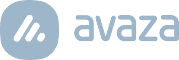Since this article was published, we have updated our Expense Approvals. You can get updated information here.
Based on popular demand we’re pleased to announce the launch of Expense Approval functionality in Avaza. The new feature streamlines the approval process reducing the time your staff has to spend on administrative chores.
Expense Approval Settings
Expense approval is an optional feature that can be switched on via Settings Cog [icon color=”Extra-Color-3″ animation_speed=”Slow” size=”tiny” icon_size=”” animation_delay=”” image=”fa-cog”] > Expense Settings page. Businesses not in need of Expense Approvals can continue to work as per normal.
For added protection you can also choose to lock approved expenses from further editing by expense users.
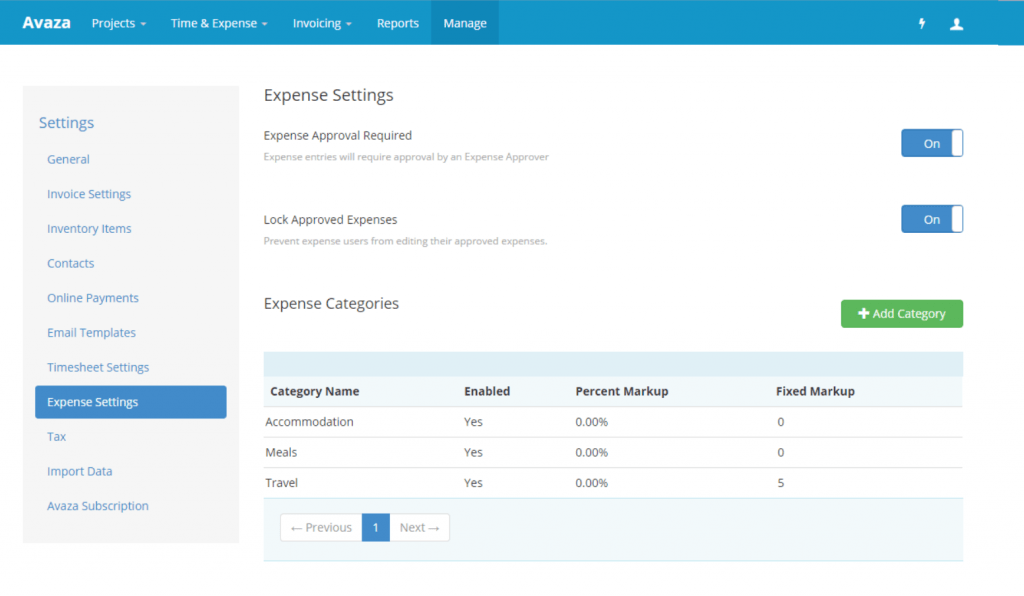
Elegant Workflow with Notifications
When approvals are enabled your team can submit “Verified” expenses via the “Submit for Approval” button placed at the bottom of the Expense Overview page.
Once submitted, expenses enter ‘Pending Approval’ state and users with the Expense Approver role will receive an email notification, and the ability to review and selectively Approve those expenses on the Pending Approval screen.
Approvers can also Reject expenses with comments. When expenses are rejected, an email is sent to the expense user with the comment and expense details.Approved expenses are displayed on the Approved tab, where they can still be rejected.As long as an expense is not already invoiced or approved with Lock Approved Expenses flag switched on, expense users can edit an expense and resubmit for approval.
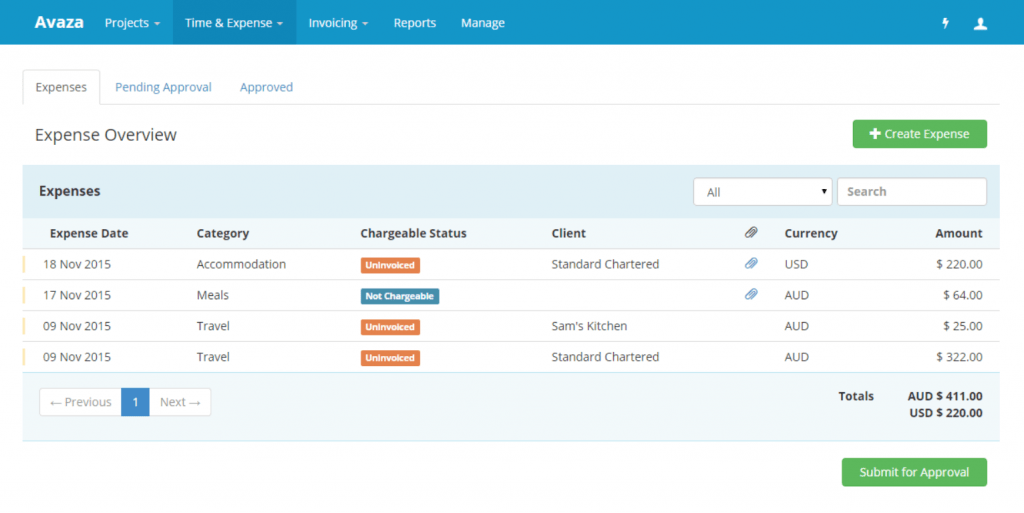
Easy Review of Submitted Expenses
To ensure the approval process is fast yet flexible, we group expenses by user. You can then bulk approve expenses for a user or decide to individually approve or reject expense. Easy!
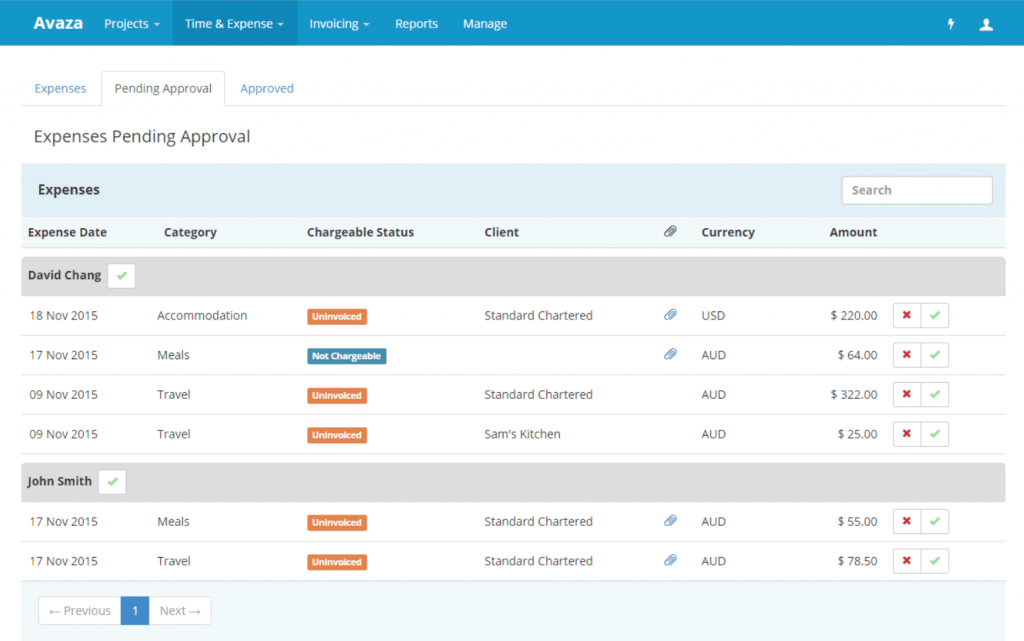
Visual Colour Codes
You will notice that expenses in Draft, Verified, Pending, Approved & Rejected states all appear with corresponding colour codes on the Expense Overview screen.
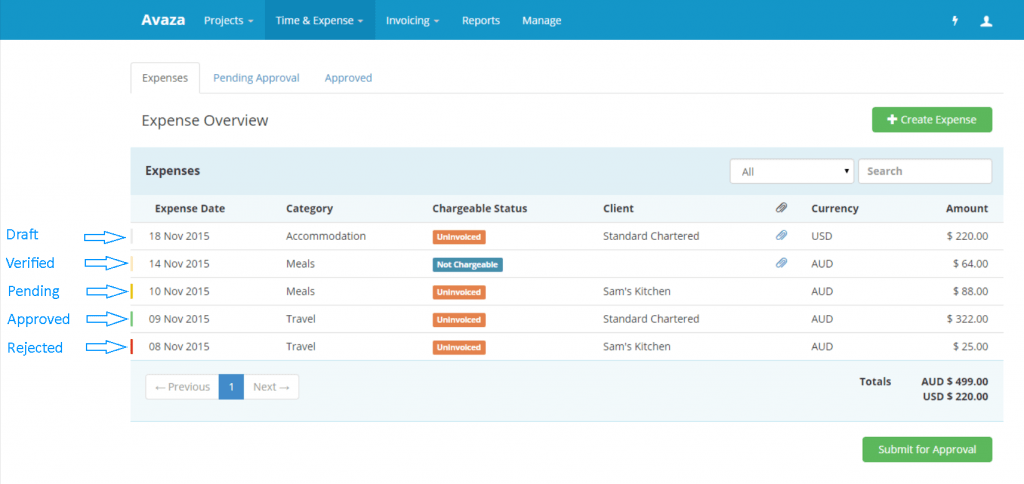
Assign Expense Approver role to team members
Team members can be granted the expense approver role. This allows you to nominate certain team members as expense approvers. Users with Expense Approver role in addition to Timesheet/Expense User role will be able to view Pending Approval & Approved tabs in Expense module.
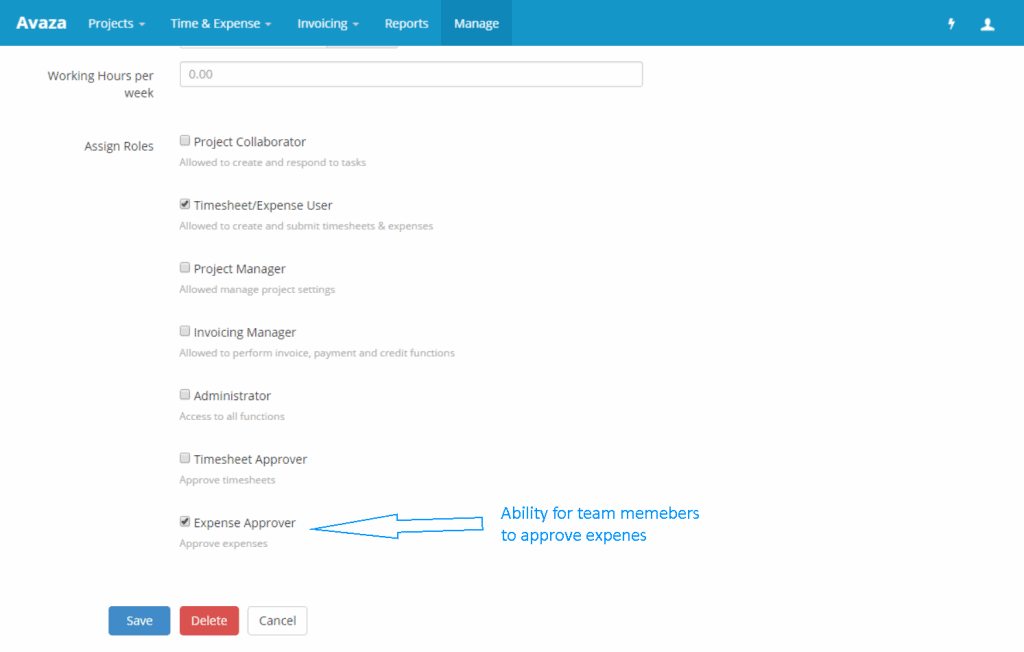
Invoice Protection
Only ‘Approved’ or ‘Auto Approved’ expenses can be added to Invoices.
Expenses that don’t require approval are saved as ‘Auto Approved’. They can still be rejected.
Useful Reports
Expense reports have been enhanced to allow filtering by the new approval statuses. This allows you to quickly identify outstanding draft, verified, pending, rejected & approved expenses.
We hope you find the new Expense Approval functionality useful. We look forward to hearing your comments & feedback.
Kind Regards,
Tim & Behram
Avaza Co-founders