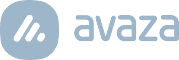Since this article was published, we have updated our Expense module. You can get updated information here.
We’ve added a useful feature for expenses where account administrators can specify unit price and unit name for certain expense categories, such as mileage. So you can specify a per mile rate of $0.50 for the mileage expense item and employees can simply enter the number of miles when they create the expense. This provides better control over expense management, and also makes it easier for employees to track specific expenses.
You may want to establish a set unit price for some of these expenses; most commonly mileage but you can also include daily accommodation rates or meal rates. Avaza now lets you set a unit price for the expenses you wish to standardize, and employees can simply enter the number of units (# of miles, # of hotel stays, # of meals) without having to enter the unit price as well.
Adding a Category for Mileage
Head on over to the Settings Cog and click on Expense Settings. In the Expense Settings menu, click on +Add Category.
Create a new entry and set the Amount per Unit, plus name the Unit in question (eg, miles, meals). You can also edit this information for an already existing category.
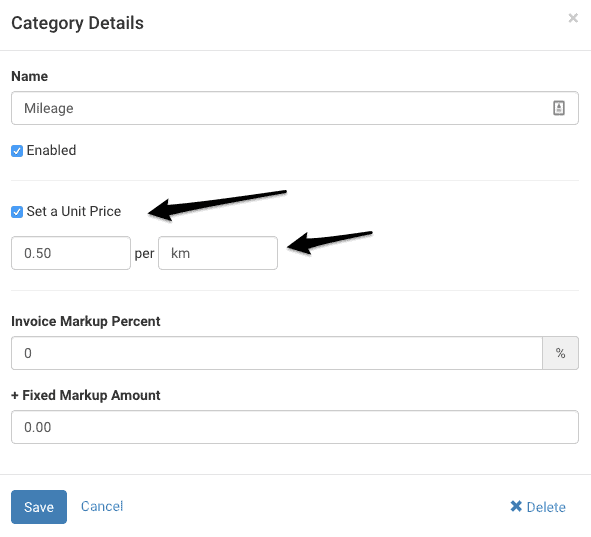
Figure: Add Category for Mileage
As you can see, the unit price per km has been set at $0.50 per km.
Adding & Viewing Expense Entries
When an employee wants to add an expense entry for mileage, they will simply create a new expense and choose the appropriate category (in this example, mileage).
Based on the category chosen, the Quantity field will become visible with the unit price details. For example in the screenshot below $0.50 per km is displayed under the Quantity field. The Amount field cannot be edited as the value in it is derived based on the unit price that was set and the Quantity just entered by the user.
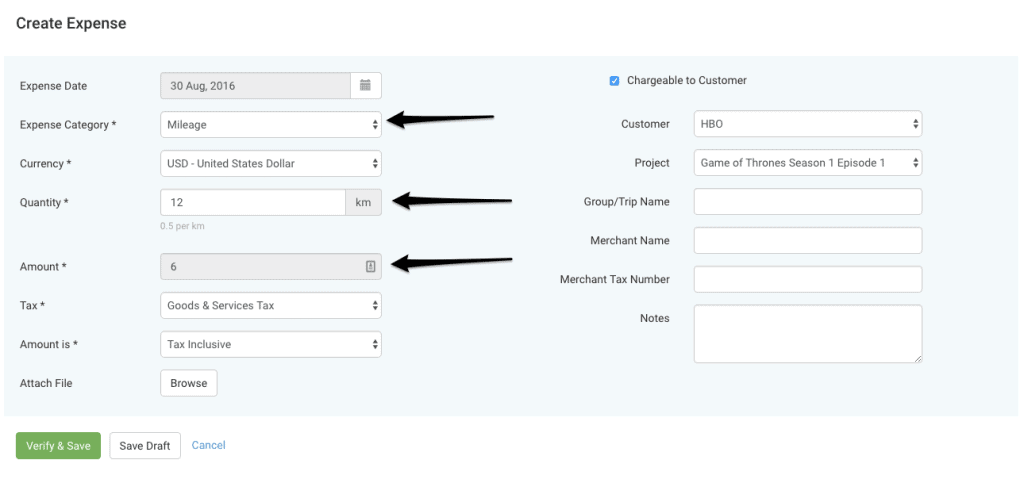
Figure: Create Expense Entry
When they enter the number of km into the Quantity field, the Amount field automatically populates with the total amount being charged.
They can also view this expense entry in more detail. In the example below, the Quantity field shows the total amount, as well as the per km unit rate for the mileage category.
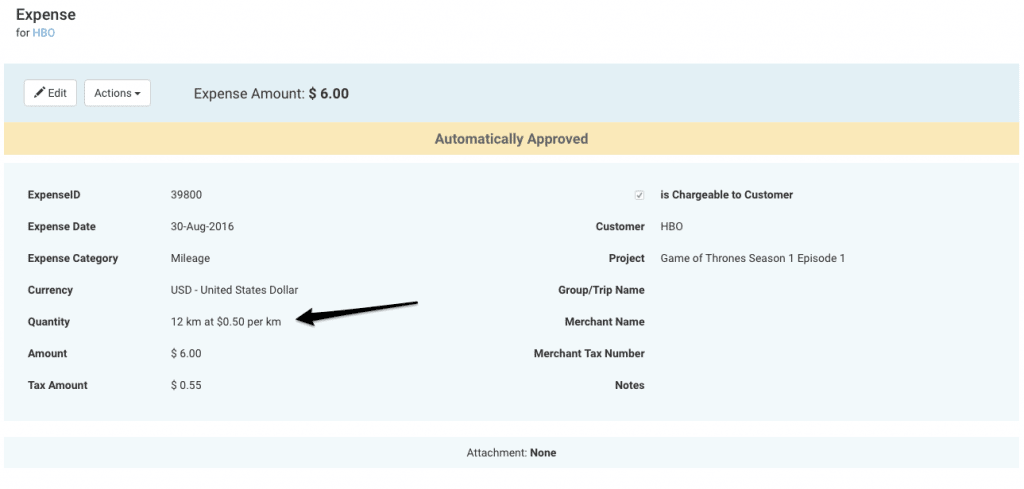
Figure: View Expenses
Do let us know what you think of this new feature in the comments below!