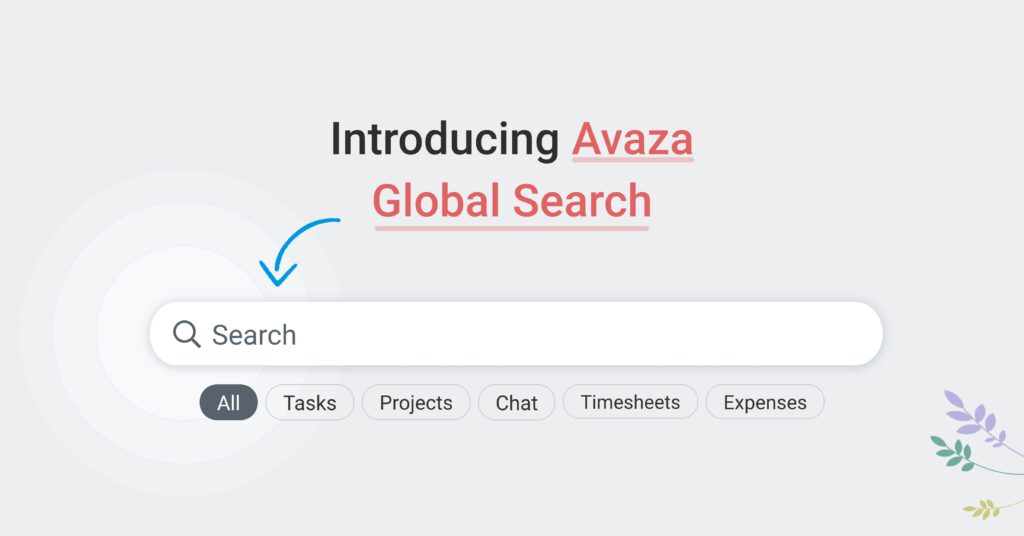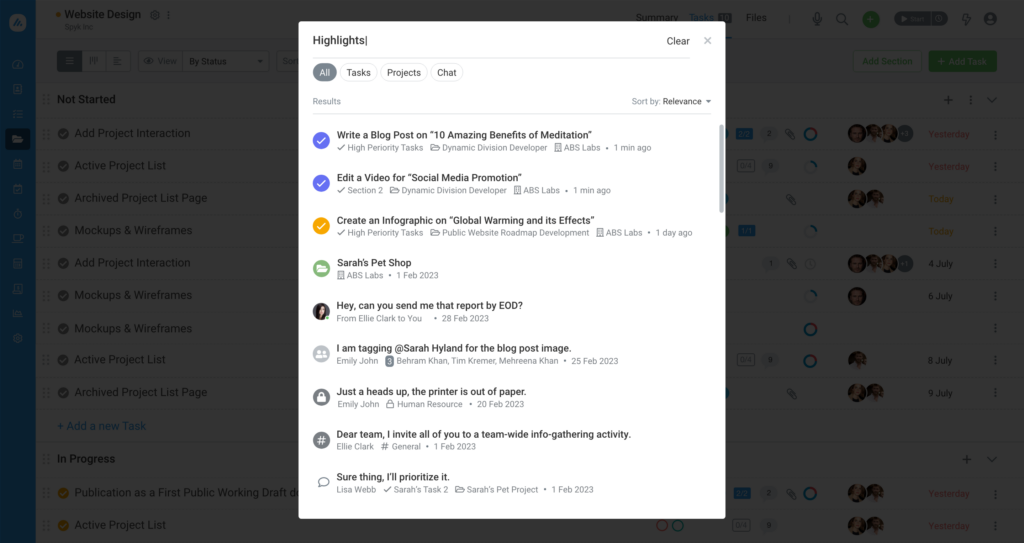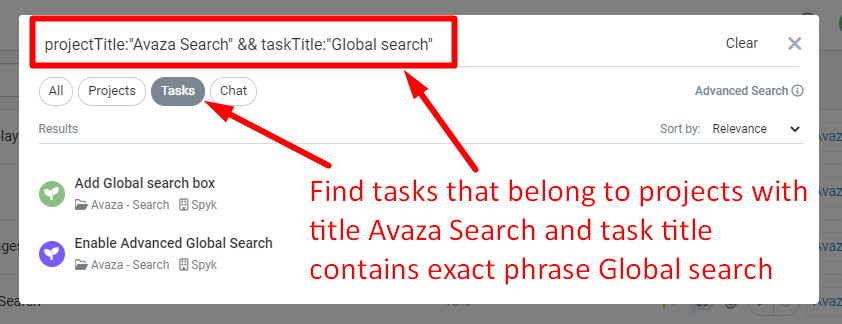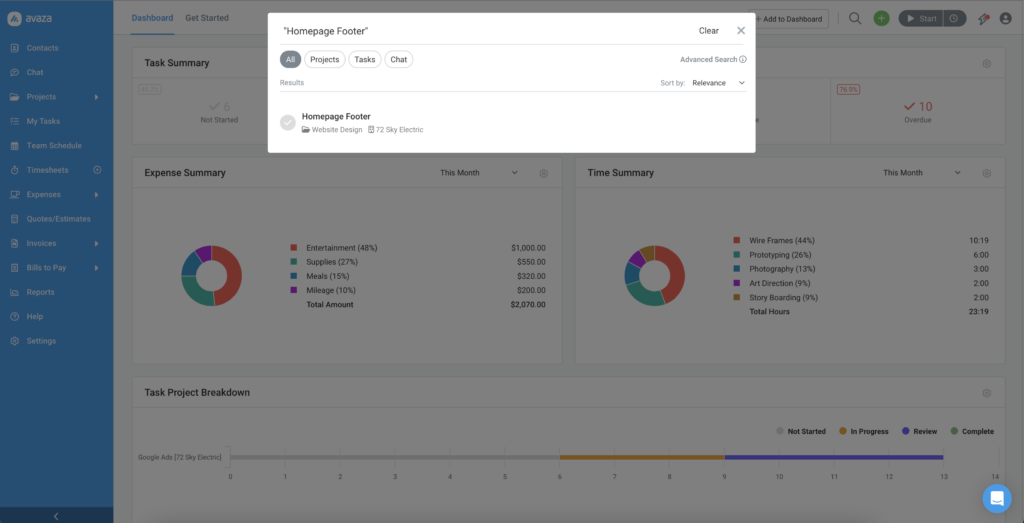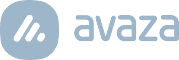We’re very excited to announce the rollout of Avaza’s new Global Search functionality. Say goodbye to the days of manually sifting through your projects, tasks, and chat messages to find that one piece of information you need. The new search feature supports searching Projects, Tasks, Direct Chat Messages, Channel Chat Messages, and Task Messages, making it easier than ever to locate information within your Avaza workspace.
Let’s dive into the details of this game-changing update and discover how it can streamline your workflow and boost productivity.
Projects and Tasks
Searching for a specific project or task has never been easier. Simply type in the relevant keywords, and the global search field will present you with a list of matching results. You can search for Projects by customer name, project category, or project notes. Tasks can be searched by Task ID, Task Title, Task Description, Section Name, Project Title, and more.
Direct Chat Messages
Looking for that one message in your one-on-one conversations? The new search now supports Direct Chat Messages, making it a breeze to find the information you need without scrolling through endless chat histories. Simply enter the keywords or phrases you’re looking for, and watch the magic happen.
Channel Chat Messages
Collaboration is at the heart of Avaza, and we understand that important information is often exchanged within channel conversations. With the new search feature, you can now search for keywords or phrases within your Channel Chat Messages, ensuring that you never miss out on crucial details. Channel messages can be searched by Channel Name, Channel Description, and the content of the message.
Task Messages
Effective communication is key to keeping your team on track, and that’s why we’ve included Task Messages in our search. This new feature allows you to search for specific messages within the context of a particular task, making it a powerful tool for keeping projects on schedule and reducing confusion. Task messages can be searched by Project Title, Task Title, and content of the message.
How to Use the Enhanced Search Functionality
To start using the new search functionality, follow these simple steps:
- Locate the search icon at the top right of the Avaza workspace.
- Clicking the search icon will display the search popup.
- Type in your keywords or phrases and hit enter.
- Use the available tabs to only view Tasks, Projects, or Chat messages.
- All tab displays the search results across all the supported entities combined.
- Click on the desired result to be taken directly to the relevant project, task, or chat message.
Advanced Search
You can also use a variety of Advanced Search capabilities to refine your search, and create complex queries to get to the information you need. You can search for exact phrases, or search for terms and phrases within specific fields of an Avaza entity (like Task or Project name, Task Title, Company Name or ID etc). You can exclude certain words and phrases from results, use Wildcard matching etc. Find out more about Advanced Global Search in Avaza here.
The new search functionality in Avaza is a game-changer for teams looking to maximize efficiency and stay organized. By making it easier than ever to find the information you need, this new feature empowers you to work smarter. So go ahead, give it a try, and experience the benefits of our enhanced search functionality for yourself. And, as always, we welcome your feedback and suggestions as we continue to develop and improve Avaza to meet the needs of our growing user community. Happy searching!
Kind regards,
Avaza Team