We’ve made working with Avaza Sections & Tasks even simpler! Copy an entire Section’s tasks from one Project to another, or move and copy independent tasks as needed.
With our new update, you can now rename/delete sections and copy section tasks without navigating to a different page. You also now have task options, such as move, copy, or delete, accessible via a 3-dot control.
New Section Options
In Task List-View and Kanban Boards, we have introduced a new 3-dot control on the Section Name row. This control allows you to: Rename Section, Copy Section Tasks and Delete Section.
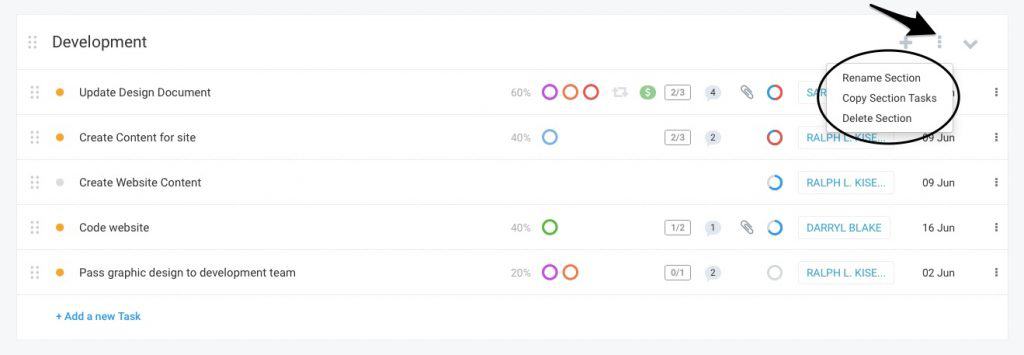
1. Rename Section
If you’ve made a mistake while creating a section, or just want to change what it’s called, the Rename option will allow you to make any edits necessary.
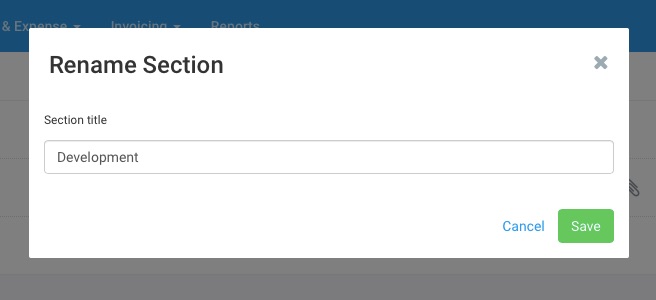
Sections can also be renamed by clicking on the Section name when in Task List View or on a Kanban Board.
2. Copy Section Tasks
Do you need to copy an entire section’s tasks into another project?
The Copy Section Tasks option allows you to copy all tasks in a section to a section in another project, or the same project.
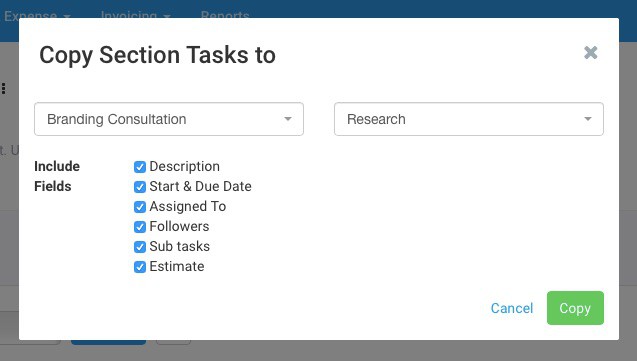
When copying across tasks, the task title is copied over by default. You can additionally choose to copy across:
- Description
- Start & Due Date
- Assigned To: Only if assigned-to user is a project member of the destination project.
- Followers: Copies over followers who are project members on the destination project.
- Sub-tasks
- Task Time Estimate
The Project drop-down is also filtered based on Project Membership, so only users who are members of projects can move tasks between them.
3. Delete Section
Sections without tasks can be deleted from Projects using this option.
Move, Copy or Delete Task Options
You can now Move and Copy tasks from one project to another, or even within the same project itself!
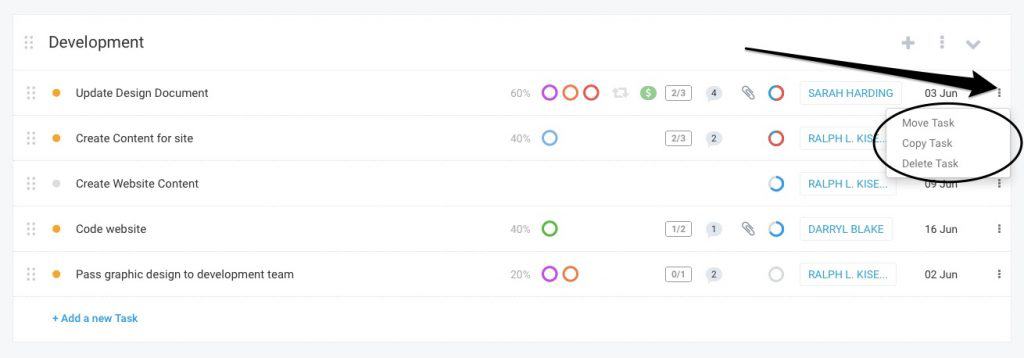
Figure: New Task Options allow you to Copy, Move or Delete Tasks
In Task-list view, you can now click on the 3-dot control next to the Due Date, and easily Move, Copy or Delete tasks. These options are not available on Kanban Boards.
1. Move Task
To Move a Task to a different project, Click Move Task. Here is a blog post on this feature.
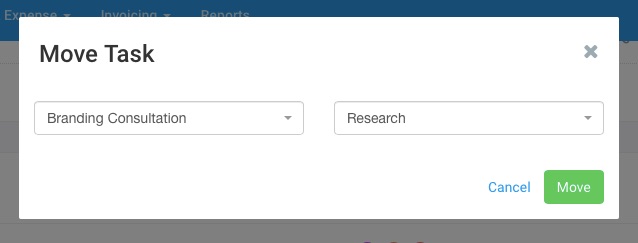
2. Copy Task
The Copy Task feature allows you to copy one task at a time to another, or the same project.
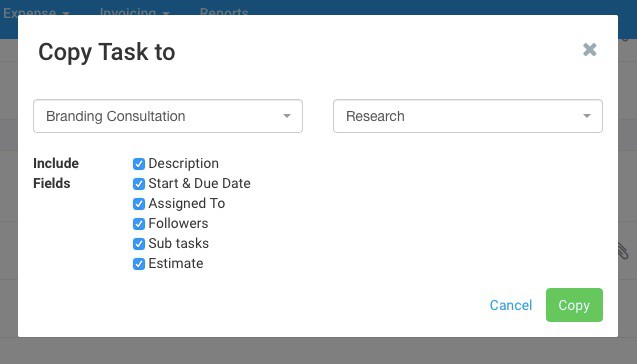
The Task Title is copied over by default and you can additionally choose to copy across:
- Description
- Start & Due Date
- Assigned To: Only if assigned to user is a project member of the destination project.
- Followers: Only those users who are project members on the destination project are copied across.
- Sub-tasks
- Task Time Estimate
The Project Drop-down is filtered based on Project Membership, so only users who are members of projects can move tasks between them.
3. Delete Task
To Delete a task, click this option. You will not be able to delete a task that has Invoiced Fixed Billable Amounts or Timesheets on it.
Hope you enjoy these new options! Let us know what you think in the comments. 🙂
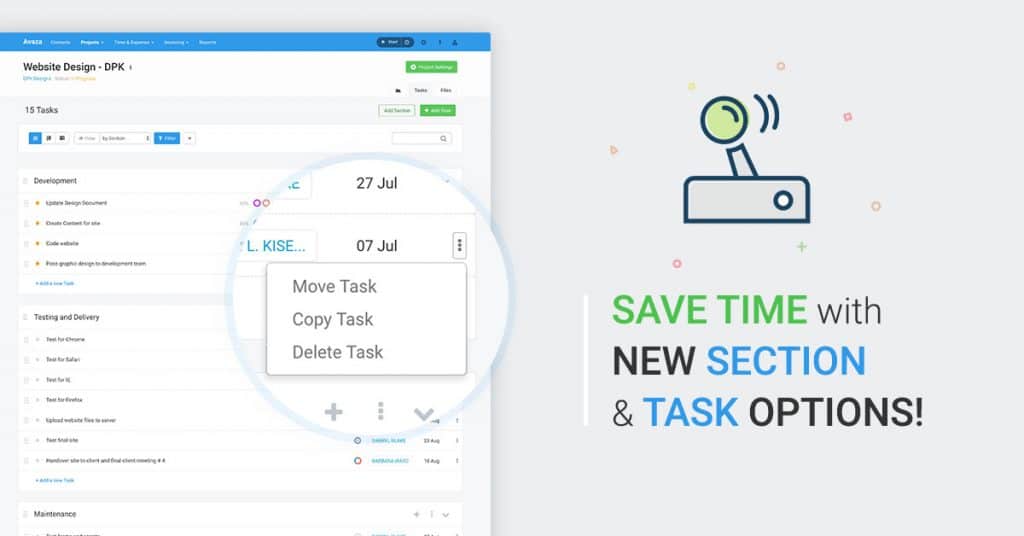
2 Comments
Hi there
Could we also have an option for bulk edit / bulk deletion of Tasks?
Bulk edits could be to timeline / ‘Assigned to’ personnel / followers / description etc
Also, the ability to delete a whole section of Tasks at a time would be useful. Right now i get the error message ‘Can’t delete a section that contains tasks’ – so i have to delete the tasks one by one, and then the section. Which is quite time consuming.
Thank you!
Hi Pamela,
Could you please also pass your request to suppor@avaza.com? They’ll be sure to record your requests for this feature and boost its priority.