One of the most frequently asked questions we’re asked at Avaza is if there is a way to track time from elsewhere in the app besides the Timesheets module, or if timesheet entries can be created from within tasks themselves.
Today we’re announcing our new Global Timesheet functionality, and Timesheet Entry on Tasks, that allows you to do this and much more.

Here is how we’ve simplified time tracking:
- Start and Stop timers from anywhere in Avaza with our new Global Time Tracker button in the main menu.
- One click to view a daily timesheets popup from any screen. Also in the top menu
- New Time Estimate icon allows you to quickly access timesheets details for a particular task, and track how far along you are towards its completion.
- View, Add & Edit timesheets on any Tasks from within your Projects and My Tasks screens
Easily Track Time with the Global Time Tracker
When you need to track time at a moments notice, say when a client calls, you don’t want to miss out on billable time. Users with the appropriate access (more about this below) will notice a new Time Tracker button on the top navigation bar no matter where they are in Avaza so they can track time with one click.

The new Global Time Tracker lets you start time instantly, without the need to add any additional details. The system will prompt you for timesheet details (Project & Category) once you’ve stopped the timer.
Click on the Start button to start the timer and click it again when you’re done tracking time.
After you stop the timer, an Edit Timesheet Entry popup will be displayed, where you can enter the Project and Category. Additionally you can also enter a Task, Notes and manually update the time. If you don’t have time to add these details immediately, you can close the popup and keep working. Those draft time entries are still available in the timesheet list, and displayed with a blue background tint. You can always update them later.
One click to view Daily Timesheet Entries
Adjacent to the Start button is the Global Timesheet View button, which allows you to view daily timesheet entries in a popup from any screen in Avaza.

When you hover over the widget, it turns white. Clicking it shows the timesheet details in a popup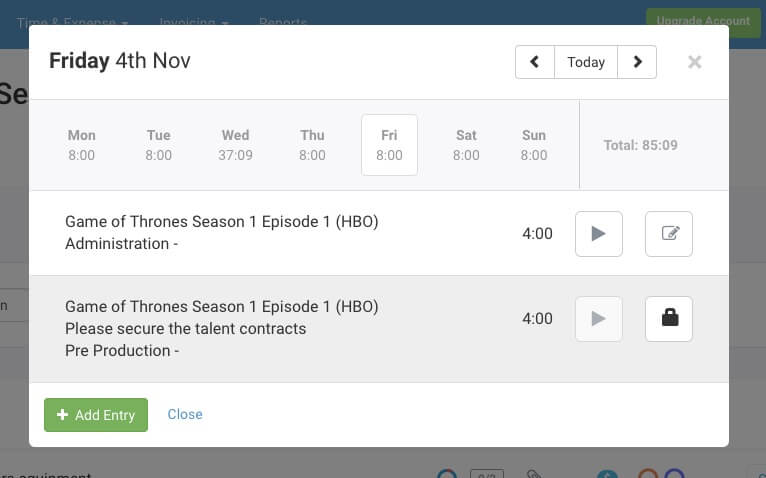
Use this window to restart a timer or edit an existing timesheet entry. You can also add a new entry and submit draft timesheet entries for approval. You can navigate to any day by selecting the day you want to go to, or by navigating across weeks by clicking the right or left arrows.
Timesheets are displayed using the color code displayed below.
- Red: Rejected
- Green: Approved
- Orange: Pending Approval
- Grey: Draft
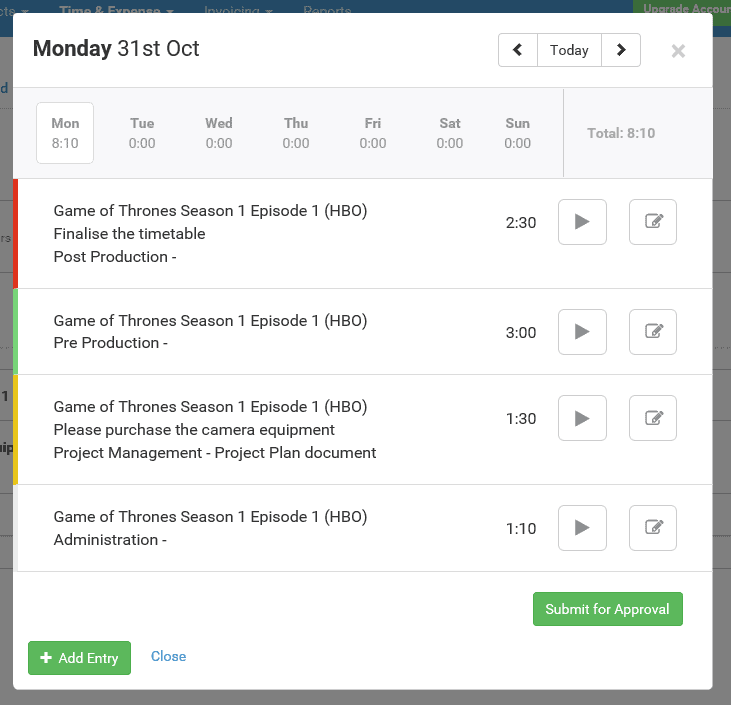
On mobile apps you can find global timesheet widget at the top of the mobile menu.
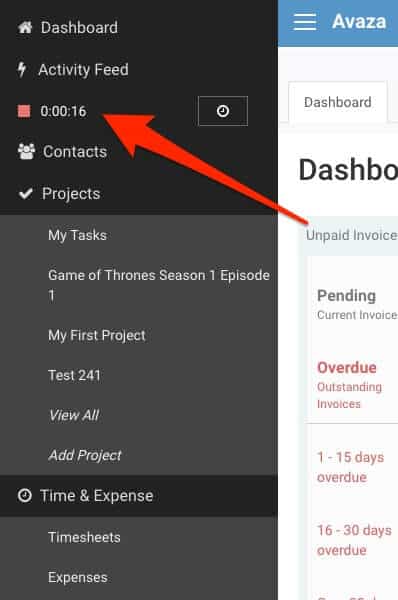
Access Time Tab from the Time Estimate Icon
To provide visual cues as to which tasks have time tracked on them, or have estimated time entered, we have an icon that will appear on all tasks in list and kanban view.
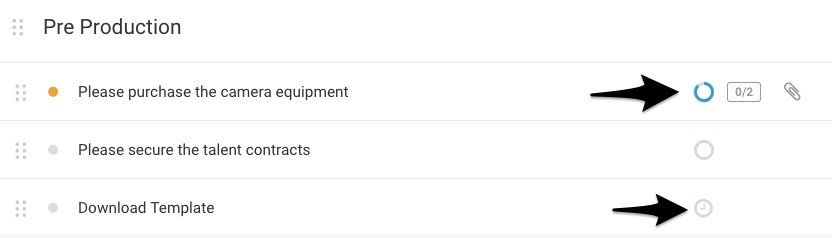
For tasks that have no time estimate added, a clock icon will be displayed. Hovering over the icon will show the current duration (hours) tracked against that task. The clock icon is greyed out when no time has been entered against a task. Tasks that have time estimates will have a visual indicator to track estimated versus actual time.
Clicking on the icon is a shortcut for opening the time tab on the task edit popup. For tasks with a time estimate added, you will be able to see a line graph indicating time estimated versus actually logged on tasks. You will also be able to see a list of all timesheet entries on that task, plus add new entries or edit old ones.
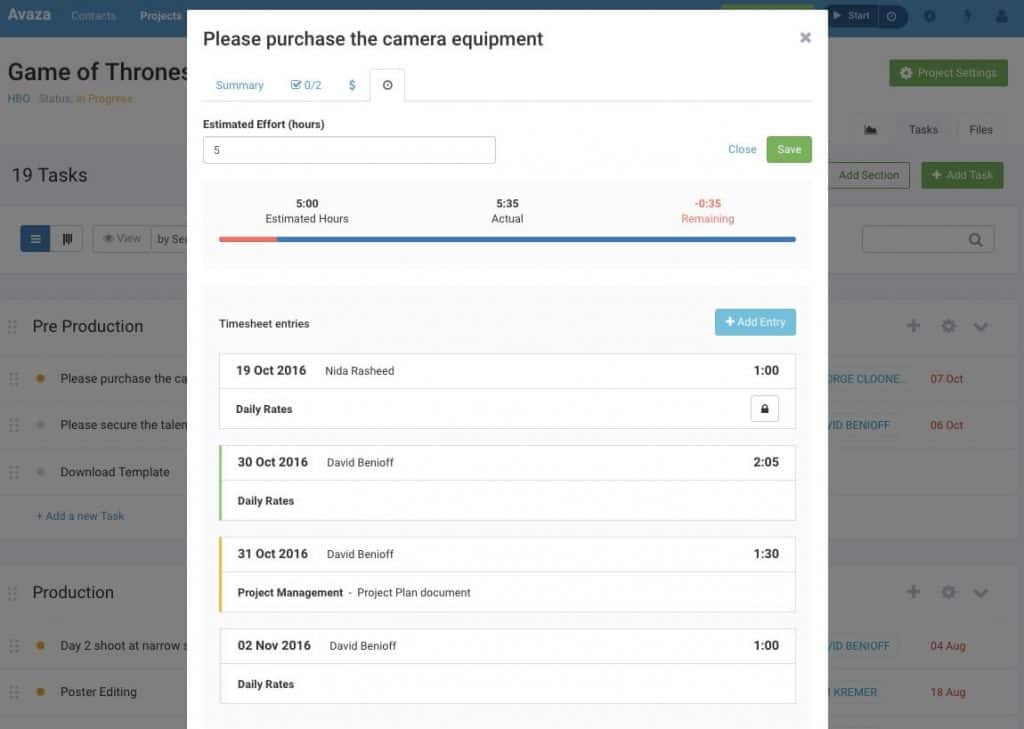
You can also start entering time from this popup. Clicking on the Add Entry button will open a pre-populated New Timesheet Entry popup where you can either Start the Timer or enter a duration in the space provided.
Security and Access by User Roles
The new Global Timesheet widget is accessible to Admin and Timesheet/Expense Users.
We’re excited about the launch of this new, deeper integration between projects, tasks & timesheets. It should significantly speed up timesheet entry, and give you great visibility into the time you’re spending on your tasks.
As usual, we look forward to your feedback!
1 Comment
This is one of the best ever article about time tracker application . Thank you for sharing this information.