Based on popular demand, the team at Avaza has been hard at work developing the Calendar view. You can now view project tasks on the familiar calendar view, both on desktop and mobile devices.
Calendar view makes it easier to keep track of important deadlines. Available for both Project and My Tasks so you can quickly view the tasks assigned to you or your colleagues for a given month, week, or day.
How to access the Calendar View?
Alongside List, KanBan and Gantt, a fourth viewing option is now available to view tasks on a Calendar.
The calendar displays all tasks that have at least the Due Date populated. Each task displays the task title and task status color in the vertical bar. For longer task titles mouse over the title of the task to see the full title. Use the Filter and Search feature to quickly get to the tasks you are looking for.
Choose from Month, Week or Day zoom level based on your preference. Use the left and right arrows to scroll to the previous or next period. Click on the Month label to quickly jump to another date and click on Today to get back to the current date.
To access task details or to make changes simply click the taskbar to open the task edit popup. The changes made to the task will be instantly reflected on the calendar view. You can move tasks via drag drop and reize them by using the handles on each end of the task bar.
On days with more tasks than can fit in the available space, you will see the “xx more” label where xx will be replaced with the count of additional tasks that can’t be displayed. Click that label to view the complete list of tasks.
We hope that you find the new view useful as we continue to make improvements. Please feel free to reach out to us via chat or email with your suggestions.
Best wishes,
The Avaza Team
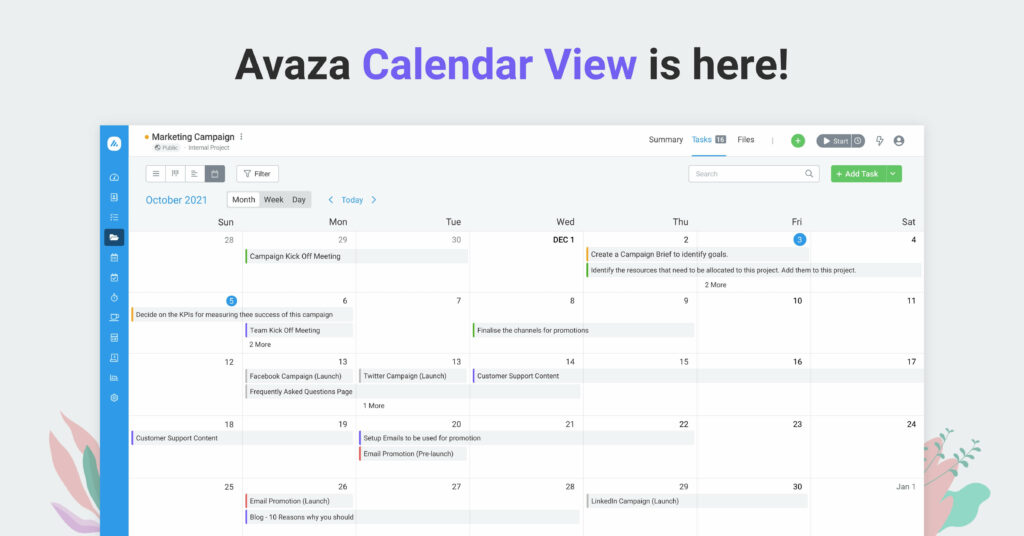
2 Comments
Awesome features Avaza team.
And for a price that is such a great value.
Thank you!
Would be greate to implement the same view in the “Team schedule” interface