Since this article was published, we have updated Timesheet Approvals. You can get updated information here.
We’re pleased to announce the launch of Avaza’s powerful and flexible new Timesheet Approval functionality.
Flexible enforcement of Timesheet Approvals
In the past customers have impressed on us the need to have optional timesheet approvals. So no need to worry if your business doesn’t need them, as these won’t suddenly get in your way.
So how flexible is our design? Well we don’t require you turn on approvals for your whole account, for a specific user, or for an entire project.
Instead we allow you to enable approvals for select members of a project, i.e. at the Project member level.
To save time, you can set default values at higher levels, such per project, so that any new project members will automatically have timesheet approval switched on.
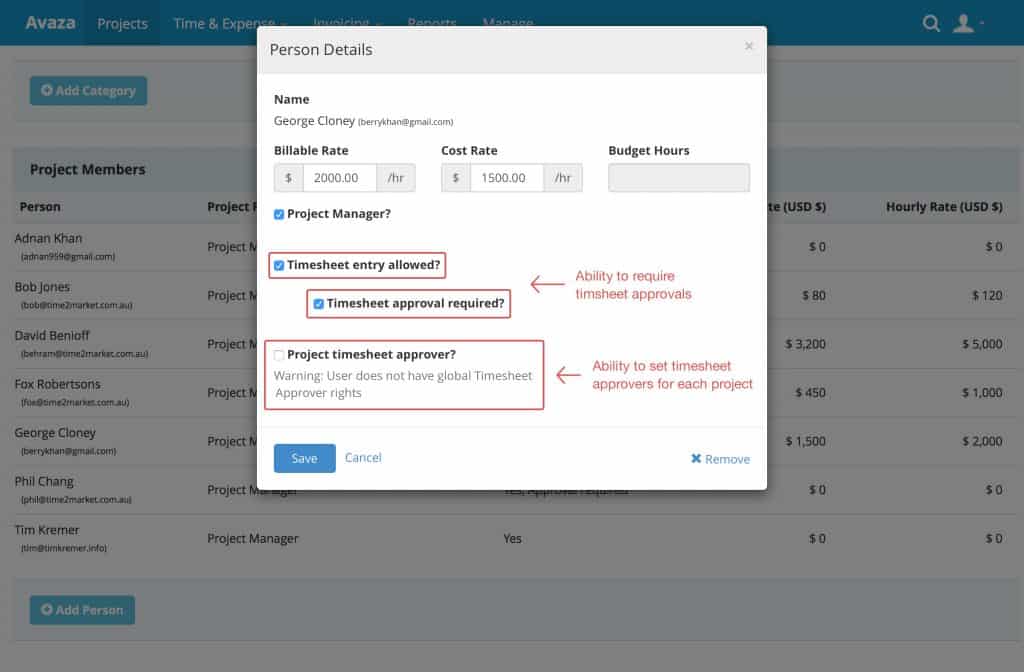
Elegant Workflow with Notifications
When approvals are enabled for a project member, their timesheets for that project will automatically be saved as Draft, and in both timesheet Day and Week views a ‘Submit for Approval’ button will allow you to submit timesheets for approval.
Once submitted, timesheets enter ‘Pending Approval’ state and users with the Timesheet Approver role on that project will receive an email notification, and the ability to review and selectively Approve those timesheets on the Pending Approval screen.
Approvers can also Reject timesheets with comments. When one or more timesheets are rejected, an email is sent to the timesheet user with the comments and a list of the rejected timesheet entries.
Approved timesheets are displayed on the Approved Timesheets screen, where they can still be rejected.
As long as a timesheet is not already invoiced, timesheet users can edit a timesheet and it will revert to Draft status and is immediately ready to be resubmitted.
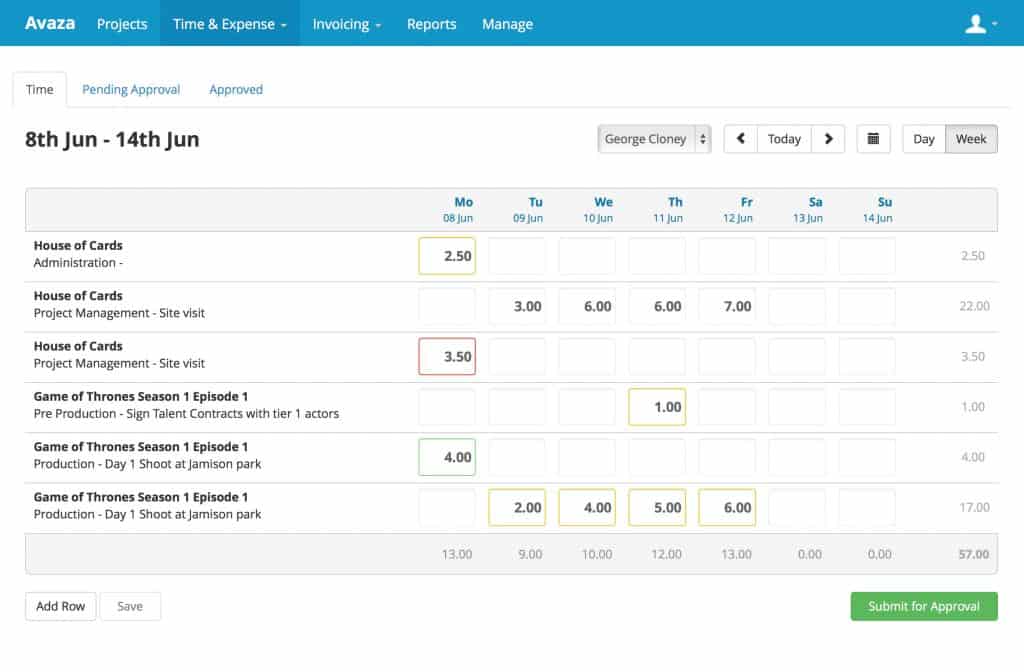
Easy Review of Submitted Timesheets
To ensure the approval process is fast yet flexible, we group timesheets by user and day. You can then bulk approve/reject timesheets or expand these groups down to the individual timesheet level to selectively review & approve. Easy!
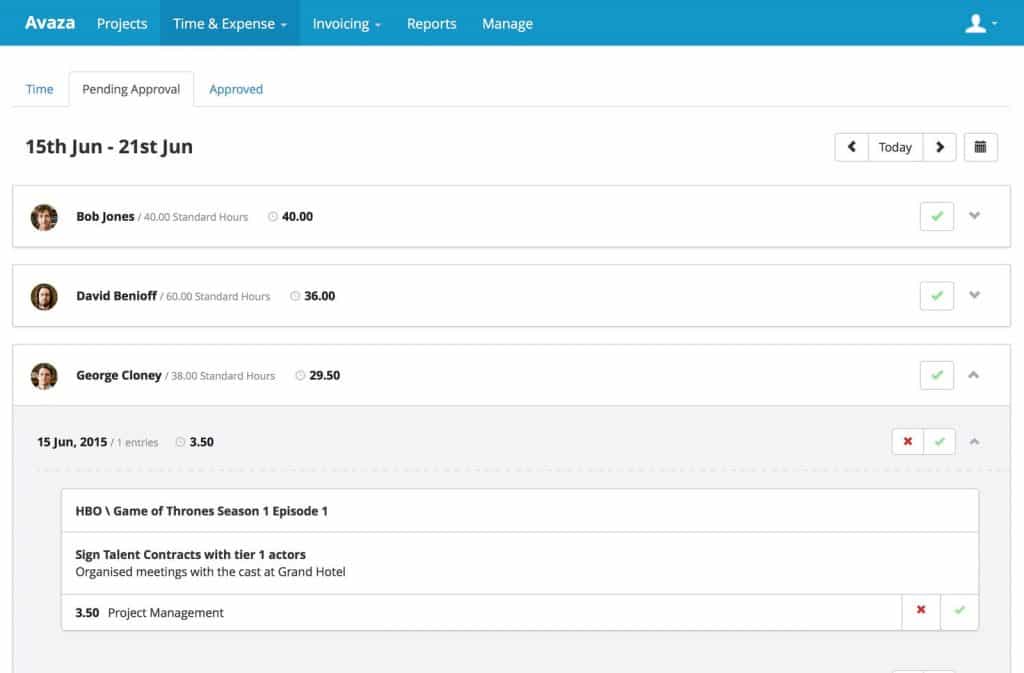
Visual Colour Codes
You will notice that timesheets in Draft, Pending, Approved & Rejected states all appear with corresponding colour codes on each of the timesheet approval screens.
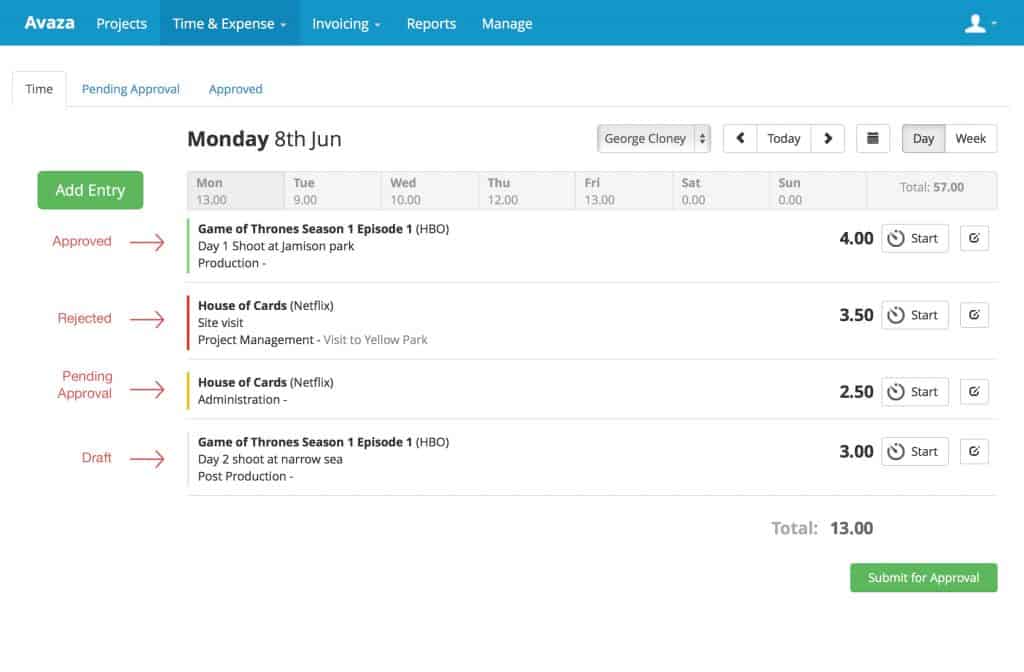
Ability for Customers to approve Timesheets
Both internal team members, and external contacts can be given the timesheet approver role. This allows your customer contacts to approve your timesheets if desired.
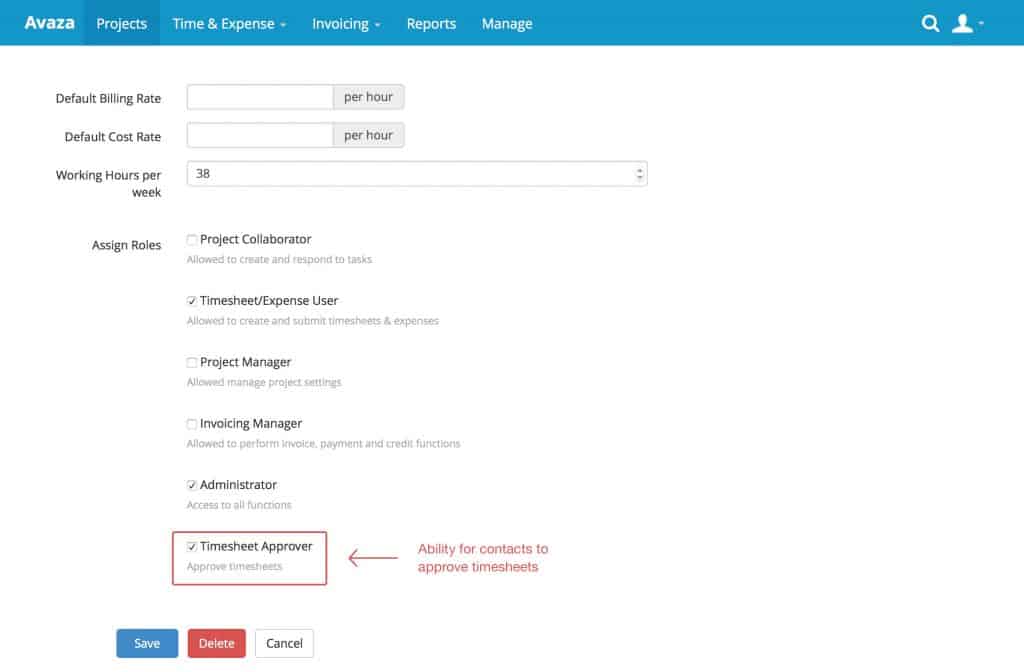
Reliable Data Security
To ensure data security, a user needs to have both the global Timesheet Approver role (via Settings Cog [icon color=”Extra-Color-3″ animation_speed=”Slow” size=”tiny” icon_size=”” animation_delay=”” image=”fa-cog”] > Users & Contacts) and project-level Timesheet Approver role (via the project’s Project Settings screen) enabled to see timesheets for any given project.
The reason we have both project and global level permissions, is so you can selectively give access to projects, while easily switching off the whole user at global level if required.
Works on your schedule
Some other timesheet systems only allow entire weeks to be submitted/rejected in one go. This can be overly restrictive when you really want to get invoices out the door or see up to date project progress.
Since Avaza’s approval workflow is maintained on each individual timesheet, your team can submit timesheets for approval at any time. Daily, weekly, whatever suits.
Locking of Approved Timesheets
You can optionally choose to lock approved timesheets from further editing by timesheet users. Approvers can still reject these entries and request changes.
Simply navigate to Settings Cog [icon color=”Extra-Color-3″ animation_speed=”Slow” size=”tiny” icon_size=”” animation_delay=”” image=”fa-cog”] > Timesheets page and switch the “Lock Approved Timesheets” setting on.
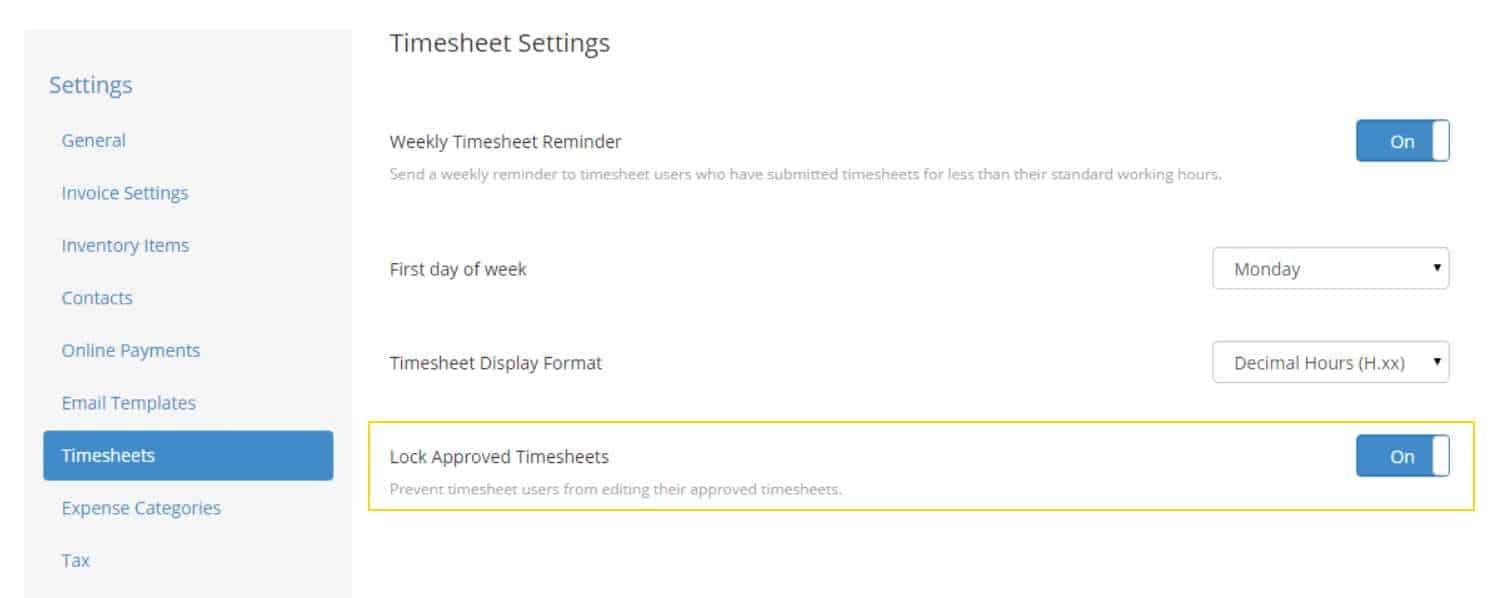
Invoice Protection
Only ‘Approved’ or ‘Auto Approved’ timesheets can be added to Invoices.
Timesheets that don’t require timesheet approval are saved as ‘Auto Approved’. They can still be rejected.
Useful Reports
Timesheet reports have been enhanced to allow filtering by the new timesheet statuses. This allows you to quickly identify outstanding draft, pending & uninvoiced timesheets.
We hope you find the new Timesheet Approval functionality useful. We look forward to hearing your comments & feedback.
Kind Regards,
Tim & Behram
Avaza Co-founders
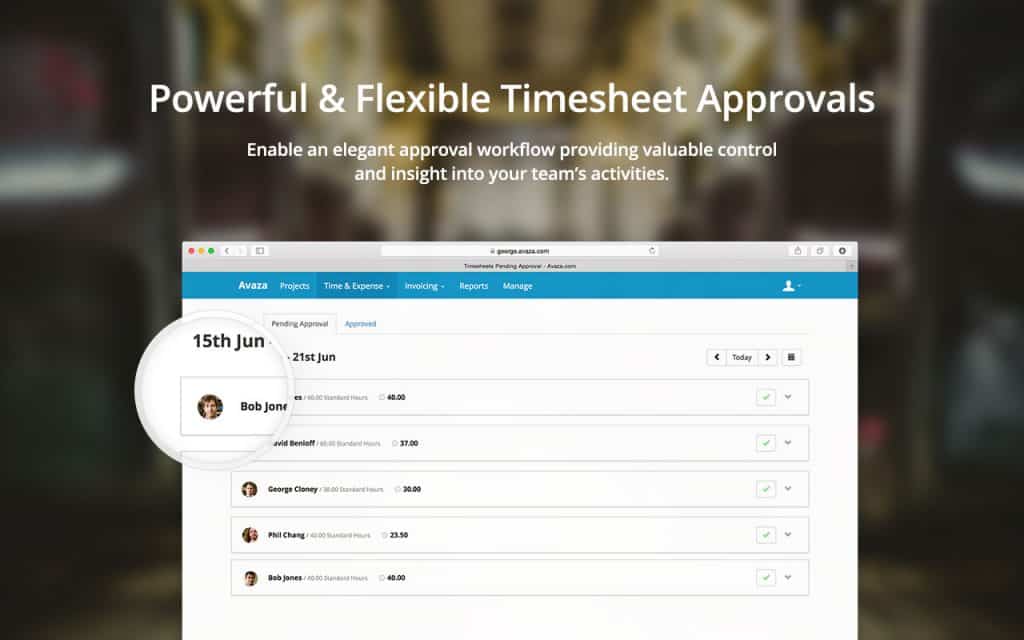
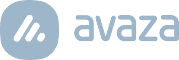
4 Comments
Is there a way to set Timesheet Approvals by a Resource Manager (not Project Manager)? I have teams who have a manager that may not be working on the Project, but needs to review/approve time. I don’t want them to have access to all Project Team Members, just the ones who report to them.
Hi Malinda,
While that’s not possible right now, I’ll go ahead and add your vote for this feature.
We have well over 100 active projects with time entries from 15 users. The volume of work can not be reliably QC’d by human timesheet reviewers. Is there a way to prevent Team Members from submitting timesheet entries on Project Tasks that are 100% complete? In other words, build in logic that can QC timesheet entries to help reduce errors on the human review side?
Hi Wendy, you have a couple of options here.
1. The project that is 100% done can be archived. No user can track time on archived projects.
2. If you only want certain timesheet users not to be able to track time then navigate to the Project Settings page for the project in question and remove Timesheet Entry access for the project members that should not be able to track time on that project.
I hope this addresses your requirement.